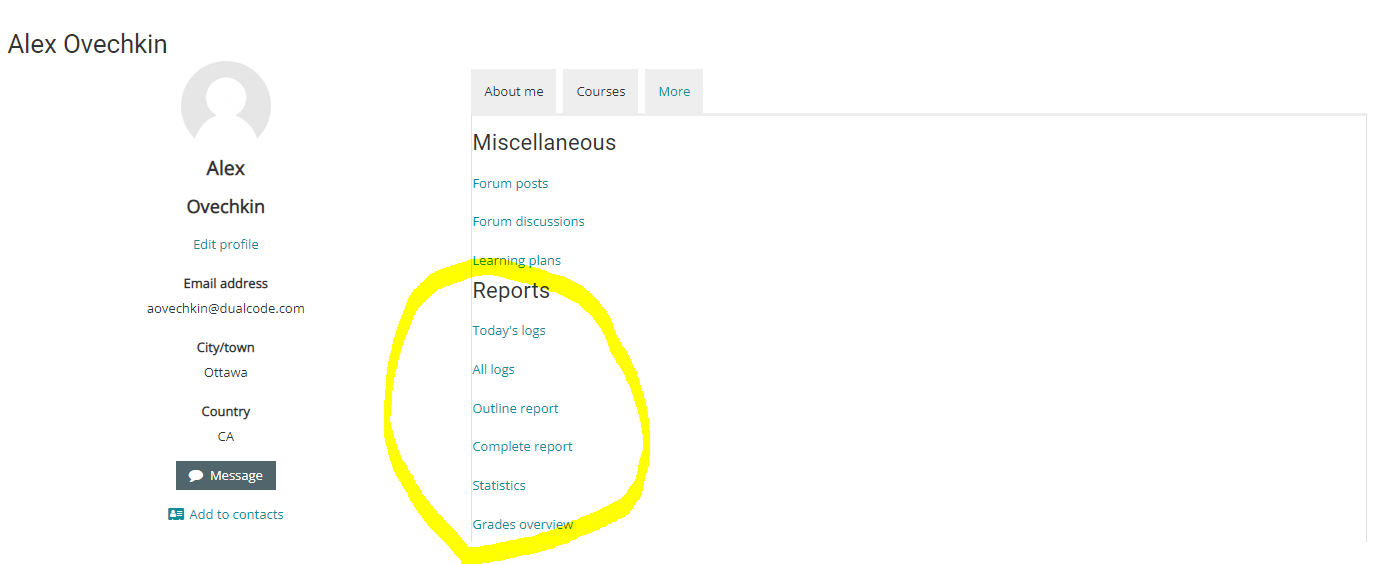The reports listed below are already installed in your learning environment but may not be active yet. If you do not find these reports, please contact your Dual Code representative to enable them.
Step-by-step Guide
There are two ways to access these reports:
-
You can navigate to the user in question using the "Browse list of users" web page. Then click on the user's name in the far left column. The reports can be found under the "More" tab when viewing the user's profile.
-
You can navigate to the course in question and then go to Course Administrations > Users > Enrolled Users. Then click on the user's name in the far left column. The reports can be found under the "More" tab when viewing the user's profile.
When viewing the information using the 1st method above, the information is for the entire system. (The implication here is that if the course is designed to show information about a course, then the report will be empty when viewing it at the system level. When viewing information using the 2nd method above, the information will only be for the course in question.