When selling courses and collecting fees, most organizations also need to collect taxes. Because not everyone is registered to collect sales taxes in all regions, your organization must define what taxes to collect and when.
It's your responsibility to consult with local tax authorities or a tax professional to verify that you charge your customers the correct tax rates, and to ensure that you file and remit your taxes correctly.
Step-by-step Guide
To set tax codes and rates:
-
Go to Site Administration > Payment Solutions > Sales Tax
-
If the Tax Code you are looking for already exists but is disabled, you can click on the eye icon to enable the tax code
-
If the Tax Code does not already exist, click on the "Add a Sales Tax" button at the bottom of the form
-
Fill out the form.
-
Country and Province. Select the country and province / state in question where the tax will apply. For example, if you want to collect HST for people who live in Ontario, you would select "Canada" & "Ontario". This means that people outside of Ontario who are signing up for a course would not be asked to pay HST. (Note that you can add more than one sales tax rate so you could add sales taxes for different provinces separately.)
-
Tax Rate. This is the tax rate, as a percentage, applied to the country/province above. For example, if you wanted to charge a 13% tax, you would enter "13".
-
Tax Code. This is the tax code that will show up on sales receipts. For example, you could enter "HST" for the “Harmonized Sales Tax".
-
Status. This allows you to hide / disable a tax rate without completely deleting it. If you want the tax rate to apply, make sure this is set to "Active".
-
-
Click on the "Submit" button.
-
Repeat steps 2-4 for each separate sales tax.
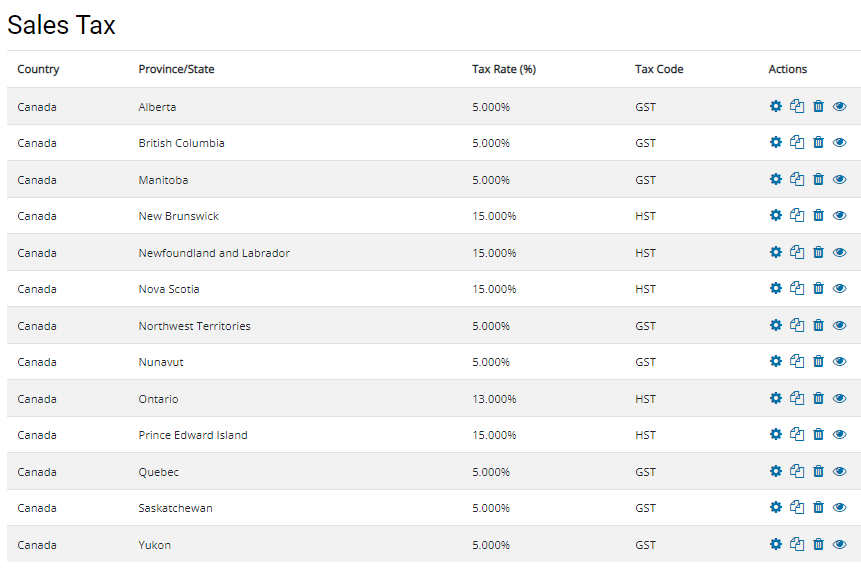
Important Notes
-
The list of supported countries is configurable by Dual Code. If the country in question does not appear in the list, please contact us via our Help Desk.
-
Even if the tax code exists, please verify the rate. Dual Code is not responsible if the tax rate does not match the actual rate you are required to collect.
-
Dual Code’s Client Services team can help you with how to change your settings, but can't advise you about whether you should change your settings. If you need help determining whether you should register with a tax authority and charge taxes to your customers, then your best resource is a local expert, such as an accountant or financial advisor. You can also contact individual country tax authorities directly.
