When building a performance appraisal form, it is possible to display and format key dates in a static block on the form, like the date the employee or their supervisor completed the form.
Step-by-step Guide
To display and format the date the employee completed the form:
-
Go to Performance Appraisal System > Manage Forms
-
Click on the Edit icon next to the form in question
-
In the "Form" section, add a "Static" block or edit an existing block
-
Enter the following in the static block wherever you want the first / last name to appear: {{#appraisal.employeecompleted}}{{#userdate}}{{appraisal.employeecompleted}}, {{#str}}strftimedaydatetime, langconfig{{/str}}{{/userdate}}{{/appraisal.employeecompleted}}
-
Click on the "Update" button to save your changes in the static block
-
Click on the "Save" button to save the form in its entirety
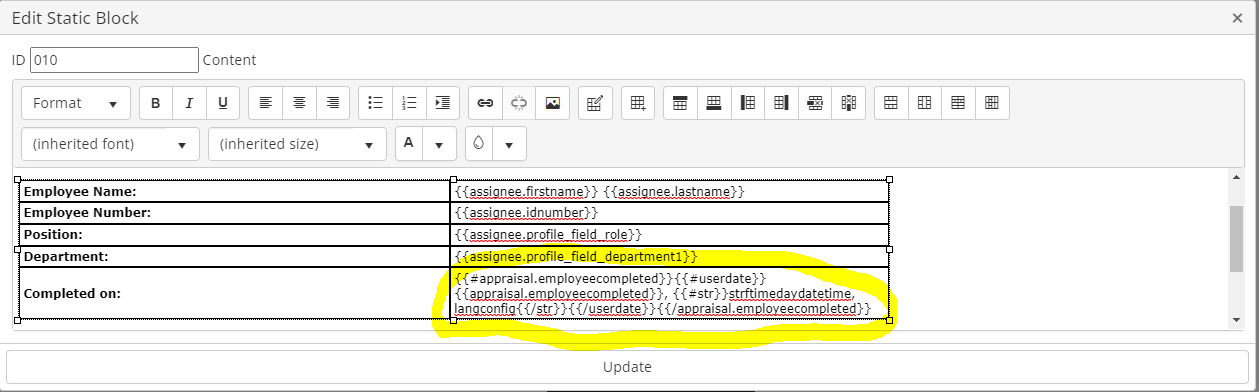
Important Notes
-
The above code would produce a result that looks as follows: Thursday, 14 October 2021, 10:01 PM
-
The example above displays when the employee completed the form. If instead you want to display when the supervisor completed the form, you can use the following: {{#appraisal.managercompleted}}{{#userdate}}{{appraisal.managercompleted}}, {{#str}}strftimedaydatetime, langconfig{{/str}}{{/userdate}}{{/appraisal.managercompleted}}
Related Articles
