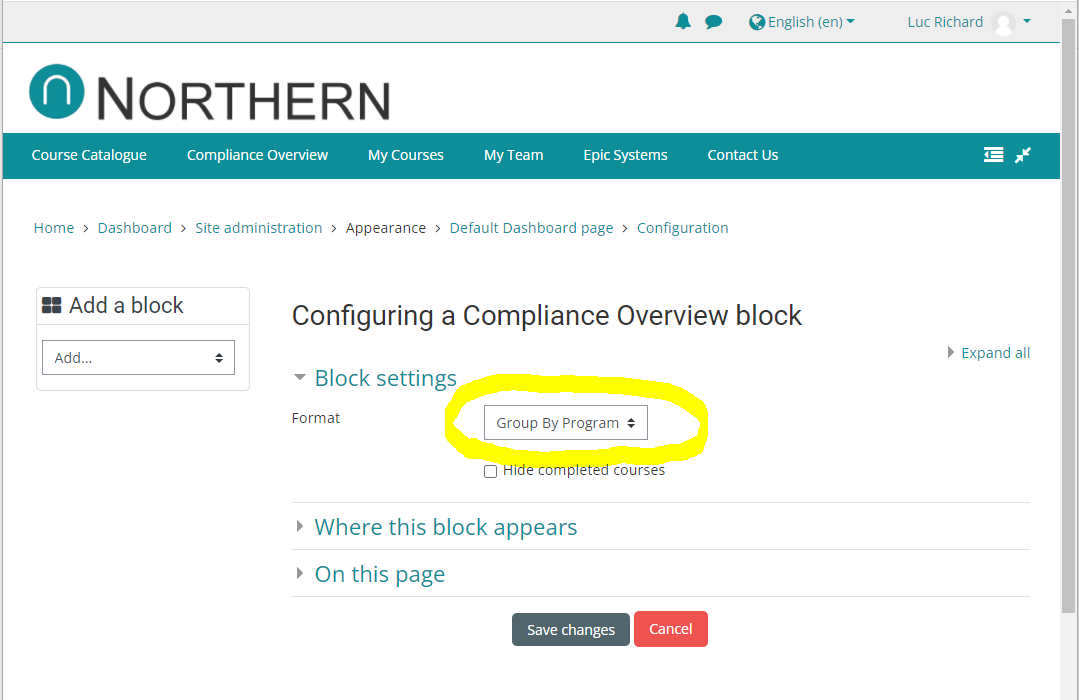Audience: Learners, Supervisors
Location: Navigation > Reports > Compliance Overview (for learners) OR accessible to Administrators by clicking on the user's name in the Program Completion report
Asynchronous: No
Description: This report allows a learner to see all of their mandatory courses. The report shows the program summary if the courses are grouped by program, the title of the course, a description of the course (optional), the duration of the course (optional), the status using visual icons that are described in a legend at the bottom of the report, the last completion date (if completed) and the due date (if applicable). The course title is hyperlinked and the learner can simply click on it to enter the course.
The courses are ordered by due date, with the most urgent course at the top. In the event that two or more courses have the same due date, the compliance overview will then list them in alphabetical order using the course's full name.
It's important to note that the compliance overview does not show courses that are not included in programs. This includes courses that a user may have completed in the past as part of a program, but that have since been removed from a program.
Team supervisors who wish to view one of their learners' compliance can do so by first viewing the Program Completion, which is generally available from the "My Team" link in the top navigation bar. Once on the program completion report, team supervisors can click on any user's name to show that particular user's compliance.
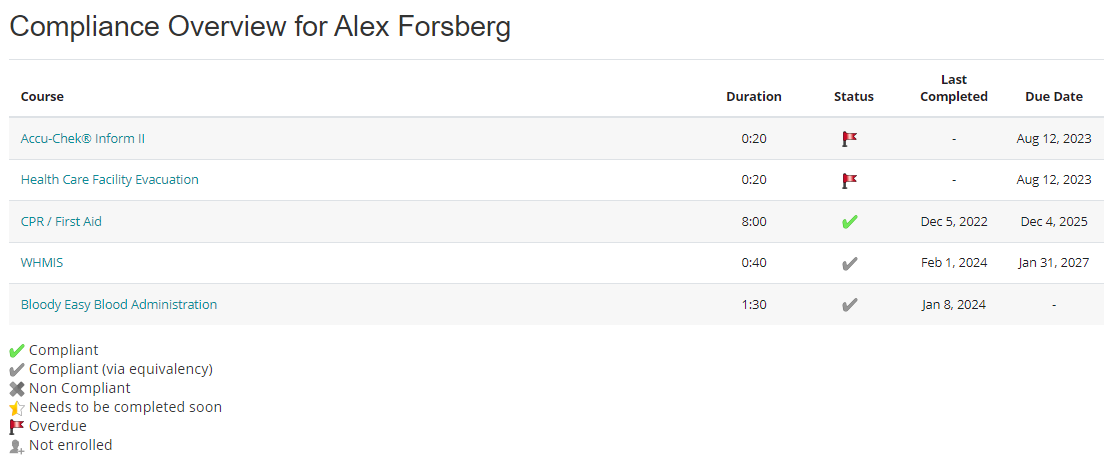
Group by Course vs. Group by Program
By default, the Compliance Overview (as per the screenshot above) displays all courses in one (1) table, regardless of how many programs the user is registered in. It is however possible to group the courses by program. When grouped by program, the Compliance Overview will generate a separate table for each program and precede each table with the statement "The following courses are required in order to complete the (name of the program) program". This is useful if you require each user to know exactly which program each course is part of. The downside is that (a) if a course is included in many programs, the course will appear multiple times on the Compliance Overview, and (b) if the user is in multiple programs, the report might end up being very long.
To group the Compliance Overview block by program, as a System Administrator:
-
Go to Site Administration > Appearance > Default Dashboard Page
-
Click on Blocks Editing On
-
In the Compliance Overview block, under the cogwheel, select "Configure Compliance Overview Block"
-
In the "Block settings" section, for "Format", select "Group by Program"
-
If you prefer to show ALL mandatory courses instead of only the courses that require the learner's attention, you can disable the "Hide completed courses" checkbox.
-
-
Click on "Save Changes"
-
(Optional) Click on "Reset Dashboard for all users" to make sure all users now see the new format