Instructors often set restrictions on quizzes, such as time limits or number of attempts. That being said, it's possible for an instructor to override these settings for a single user or a group of users.
For example, if you set the number of attempts on a quiz to "3" and a learner fails all 3 attempts, you can allow him/her to re-attempt the quiz without deleting their old attempts.
Step-by-step Guide
To increase the number of quiz attempts for a single user:
-
Go to the quiz in question
-
Click on the cog wheel near the top right of the screen, and select "User overrides" (see screenshot below)
-
Click on the "Add user override" button
-
Next to the "Override user" label, search for the user in question
-
Note that if you select two users, only the last user will be selected.
-
-
Specify which override you'd like
-
Using the example above, if a user had failed the quiz 3 times, you would set "Attempts allowed" to "4" to allow the user to attempt the quiz one more time
-
-
Click on the "Save" button
To increase the number of quiz attempts for a group of users:
NOTE: This only works if you're using the concept of "groups" in your course. If you simply want to allow overrides for multiple users but aren't using "groups", you need to repeat the procedure for "a single user" above multiple times.
-
Go to the quiz in question
-
Click on the cog wheel near the top right of the screen, and select "Group overrides" (see screenshot below)
-
Click on the "Add group override" button
-
Next to the "Override group" label, search for the group in question
-
Specify which override you'd like
-
Using the example above, if you wanted particular group to have 4 attempts instead of 3, you would set "Attempts allowed" to "4" to allow all the users in the group to attempt the quiz one more time
-
-
Click on the "Save" button
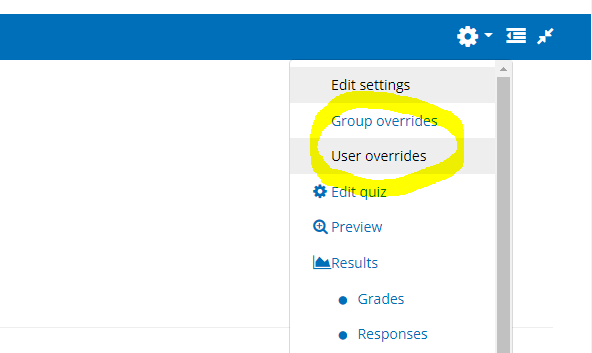
Important Notes
-
When overriding restrictions on a quiz, it’s crucial to understand that any future changes to the quiz settings will not affect the user with the override. For instance, if the instructor extends the quiz deadline for all learners, this extension will not apply to users or groups who have an existing override. If a user is unable to access a quiz, it is recommended to check if the user's access has been overridden.
