Problem
One or more users claim they have completed a SCORM activity but are not getting checkmarks.
Solution
The solution depends on whether one (1) user is complaining or ALL users are complaining. If ALL users are complaining, there's a possibility that the SCORM is simply misconfigured and does not track completion properly. If a subset of users are complaining, chances are they are not fully completing the SCORM (e.g. never attempted it, attempted it but didn't get to the end, attempted it but didn't meet the minimum score requirements, etc.)
To verify if ANYONE has completed the SCORM:
Preferably, you tested the SCORM when you deployed it to make sure you could get a checkmark. If you didn't, we would recommend that you complete the SCORM the same way that a learner would complete it. If you don't get a checkmark yourself, chances are the SCORM is not configured properly to track completion.
Another way is to follow these steps:
-
Find the course in question using the course catalogue or search tool
-
Once in the course, click on Course administration > Activity completion
If the SCORM does not appear in the Activity Completion report, it's because its activity completion settings are completely turned off. You need to enable activity completion via the SCORM settings. -
See if anyone has a checkmark for the SCORM in question.
-
If the checkbox has a checkmark but the checkbox itself is red, it's because an administrator or instructor manually gave the user the checkmark. The checkbox should be black.
-
In the example below, two users have completed Section 1, but no users have completed the Introduction or Section 2.
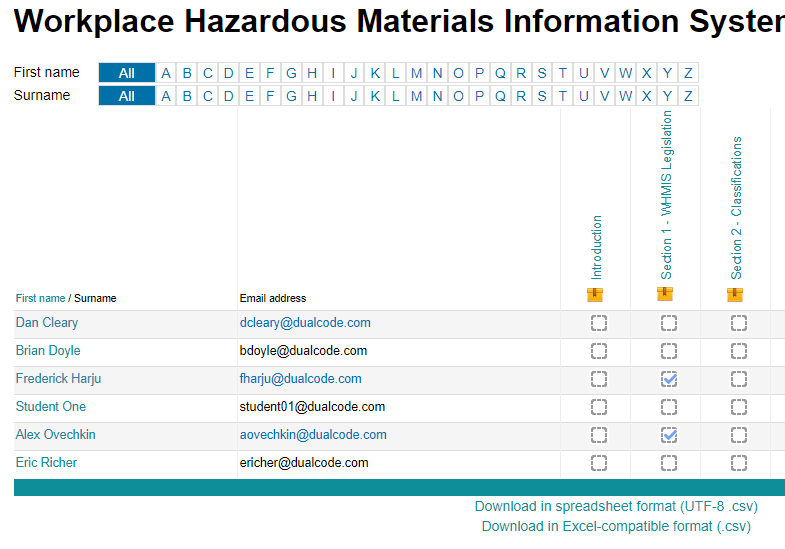
NOTE: If the course has hundreds of users, it might be difficult to identify if anyone has completed the SCORM activity via the browser user interface. What you can do is click on the "Download in spreadsheet format (UTF-8 .csv)" link near the bottom of the report, open the file using a spreadsheet editor such as Microsoft Excel, and using filters, see if anyone has a value of "Completed" in the SCORM column.
To Troubleshoot a Specific User
If only specific users do not have their checkmark:
-
Find the course in question using the course catalogue or search tool
-
Once in the course, click on SCORM package. (Make sure you are an instructor or administrator)
-
Click on the "Reports" tab. Do not "Enter" the course.
-
Click on "Interactions Report"
-
Find the user in question (there are search tools at the bottom of the page)
-
Make sure the user has an attempt. If the user has no attempts but swears they completed the activity, you might want to take a loo at the course logs under "Course Administration > Reports, > Logs". It is possible for an instructor or administrator to delete SCORM attempts. But the logs can not be deleted. If the logs show that the learner never accessed the activity (or the course in general), then the learner definitely did not attempt the SCORM activity.
-
If they have an attempt, look at the rest of the information in the Interactions report, such as the Score, the status of the attempt (in the last column) and even the "Started on" and "Last accessed on". This might give you an indication as to why the user did not get a checkmark.
-
If you need even further details, click on the status (e.g. Incomplete), which is a hyperlink to even more information. This may tell how how many slides the user visited, the total amount of time spent in the course, and so on.
-
If the user has a "Completed" or "Passed" attempt and everything looks good, look at the configuration of the SCORM. The status must line up with what you have configured in the Activity Completion section of the SCORM. In other words, if the status is "Completed" and the activity completion settings is looking for "Passed", the user will not get a checkmark.
-
If all else fails and/or only recent attempts seem to fail (e.g. the SCORM activity used to work well but stopped working recently), check if someone recently uploaded a new SCORM activity and/or changed the Activity Completion criteria in the SCORM.
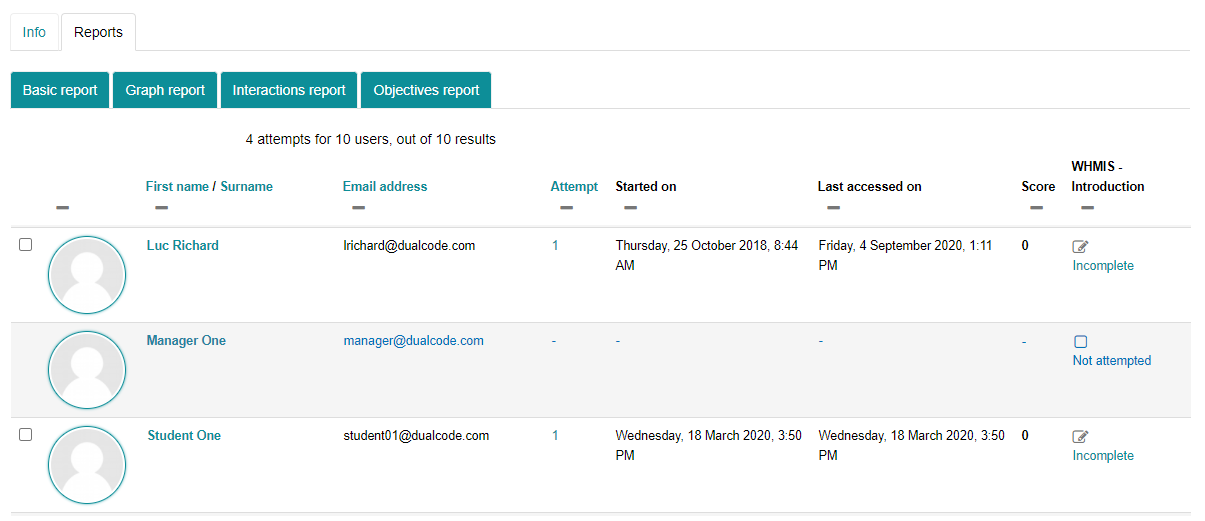
Related Articles
