If a course is accredited (e.g. College of Family Physicians of Canada, Royal College of Physicians and Surgeons of Canada), you can specify the accrediting body, the type of credit, and the number of credits a course is worth. This information can then be included in a certificate of completion, thereby giving a learner the proof they need to register their credit with their College or other association.
If your course is accredited, you may have received a unique identifier from the accreditation body. This identifier can be included in the course and/or the face-to-face session in question. The identifier can also be included in the site-level certificate of completion (the one found under Site Administration > Courses > Manage certificates) that is generated when a user completes the course.
If your course is accredited, it's in your best interest to fill out the "Accreditation" information section of the course and/or session. Some users search for courses that are accredited. When they do, only accredited courses will show up in their search results. Specifying this information and then displaying it on the certificate of completion also gives the learners the proof they may need to register their credits / hours with their College or other association.
Step-by-step Guide
To specify the accreditation information at the course-level:
-
Go to the course in question
-
Go to Administration > Course Administration > Edit settings
-
Under the "Accreditation" section, specify:
-
The accreditation body
-
The accreditation type
-
The number of credits
-
If the accreditation body doesn’t issue “credits” but instead refers to “hours”, you can specify the hours in the “Number of credits” field.
-
-
The accreditation identifier (e.g. the unique identifier that the accreditation body would have given you when your course was accredited. Read the section below if this identifier changes with each session that you teach.)
-
-
Click on the Save button at the bottom of the page
If the accreditation body does not appear in the list, please have contact us via our Help Desk to have it added.
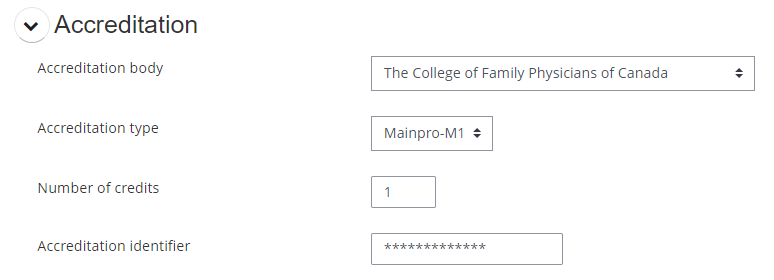
To specify the accreditation information at the face-to-face session level:
-
Go to the face-to-face activity in question
-
Click on the "Edit session" icon next to the session in question
-
Under "Event Details", click on "Show more...."
-
Specify the accreditation identifier (e.g. the unique identifier that the accreditation body would have given you for this very specific session. Read the section above if the identifier is always the same for all session.)
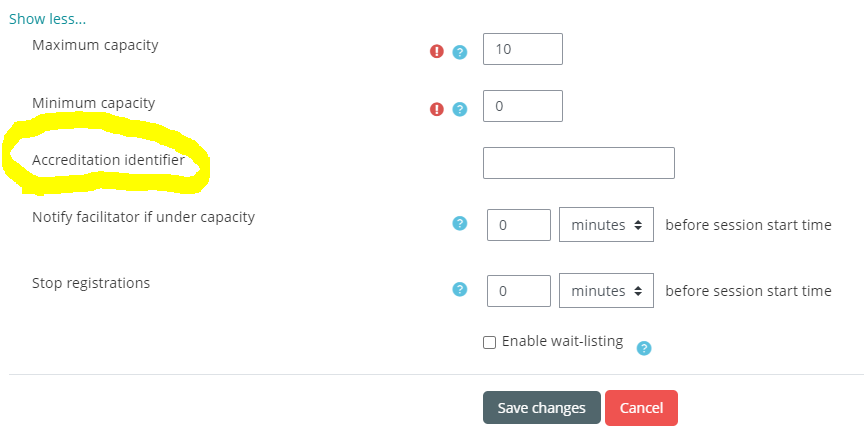
Important Notes
-
You can only specify one (1) accreditation body. Generally speaking, healthcare professionals understand that if a course is accredited by one body, then another body may also recognize it for accreditation purposes. So select the most popular accreditation body from the list that your course is accredited for.
-
If the accreditation body does not appear in the list, please contact us via our Help Desk and request to have it added to the list. While we cannot guarantee that we will add the accreditation body, we’re constantly making an effort to update our list with valid and well recognized healthcare accreditation bodies.
-
If the accreditation is always the same, specify it in the course settings. If it varies for each face-to-face session, specify it in the session settings.
-
If you specify it in both areas, both identifiers will be listed in the learning records and both will be displayed in the certificate of completion
-
-
The accreditation information will only appear in certificates of completion designed at the system level, as per these recommendations.
-
When a certificate of completion displays the accreditation information, it pulls it from a user’s learning record. This is because over time, accreditation identifiers can change and we need to ensure that the accreditation identifier printed on a user’s certificate of completion is the one that was used at the time the learning record was generated. If the accreditation information appears to be missing on the certificate, in all likelihood, it’s because the learning record is missing (or the accreditation information was not included in the course when the learning record was generated).
Related Articles
