The Course Overview block (and other areas such as the Course Catalogue for example) displays an image for each course. The default images are shipped as part of the product, but you can replace these images and make them more pertinent to the course in question.
Step-by-step Guide
To replace the image for a course:
-
Go to the course in question
-
Go to Course Administration > Edit Settings
-
Upload your preferred image to the "Course image" field in the "Description" section
-
Click on the save button at the bottom of the page
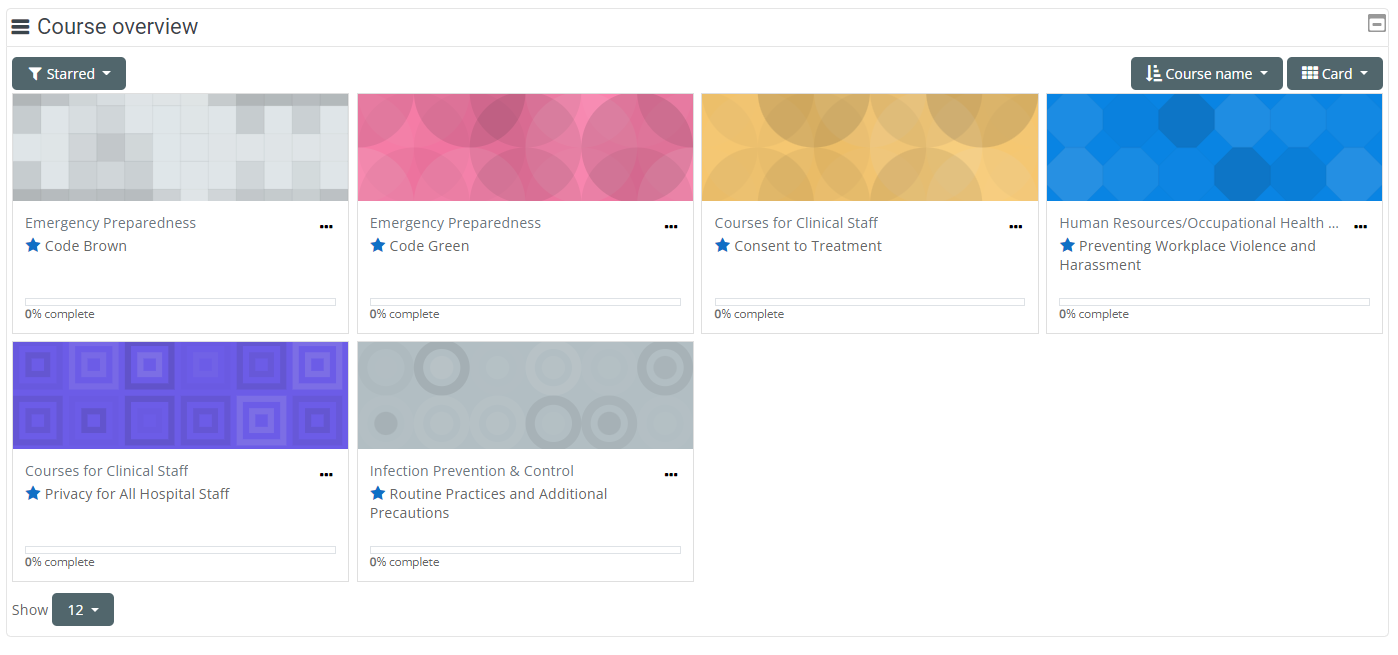
Important Notes
-
The image you upload may be shown in other areas of the learning environment, including but not limited to the course catalogue for example.
-
The system will scale the image based on its size. An image of 335px x 110px or larger (roughly 3 times wider than higher) is recommended.
