Some of the reports are designed to track the participation and progress of users in the system. Supervisors only see users who report to them, but System Administrators and other roles may see all users in the system. Because some System Administrators are also supervisors, they may want to only track their staff and not necessarily everyone in the organization.
For the moment, the reports that support this capability include:
- Completion Status
- Compliance Details (Course Level)
- Learning Records (System Level)
-
Program Completion (inc. the version that is emailed to Supervisor if the reports are being emailed)
Step-by-step Guide
To restrict which users show up in your reports:
-
Go to User Menu > Preferences
-
Click on "Reporting Preferences"
-
Select an option from the "View" pulldown menu to specify which users you want to see in the reports
-
Click on "Save changes"
Once saved, all reports that leverage the reporting preferences, including reports being emailed to you, will only display users as per your preference
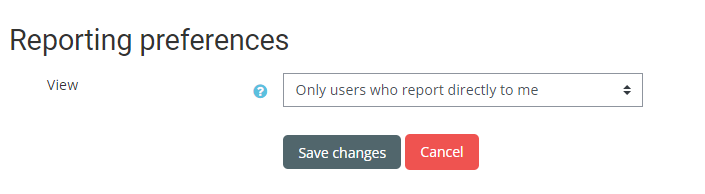
Important Notes
-
The "Reporting Preferences" section is only visible if you have the ability to report on other users (e.g. Supervisor or System Administrator permissions)
-
The options in the "View" pulldown menu depends on your permissions:
Supervisors can select "Only users who report directly to me" or "All users who report to me (directly or indirectly)"System Administrators also have the option to select "All users in the system" -
For the "All users who report to me (directly or indirectly)", imagine the following scenario. Five employees report to a Director, and the Director reports to a Vice President. In this case, the five employees report directly to the Director, but indirectly to the Vice President. So if the Vice President were to select "Only users who report directly to me", he/she would only see the Director in the report. If the VP selected "All users who report to me (directly or indirectly)", he/she would see the Director and the 5 employees for a total of 6 users in the report.
