While a role determines what a user can do in the system (such as viewing reports or managing content), a cohort determines who they can do it to. For example, someone with the Supervisor role can access compliance reports — but the cohort they’re assigned to defines which users they’ll see in those reports.
Thanks to TeamAlign™, cohorts are often created automatically when your learning environment is integrated with your HR systems, such as an HRIS, HCM, or Active Directory. This saves time and ensures that reporting lines and access are always up to date.
That said, you can also create cohorts manually to represent users by department, role, or function — and assign specific administrators to manage them. For example, if you want a Volunteer Administrator to access compliance reports for volunteers only, you can create a "Volunteer Cohort", assign that administrator to it, and add the volunteers as members.
Step-by-step Guide
To manually add a cohort:
-
Go to Site Administration > Users > Cohorts
-
Click on the "Add new cohort" tab
-
Give it a name (mandatory) and Cohort Id / Description (optional)
-
Click on "Save changes" at the bottom of the page
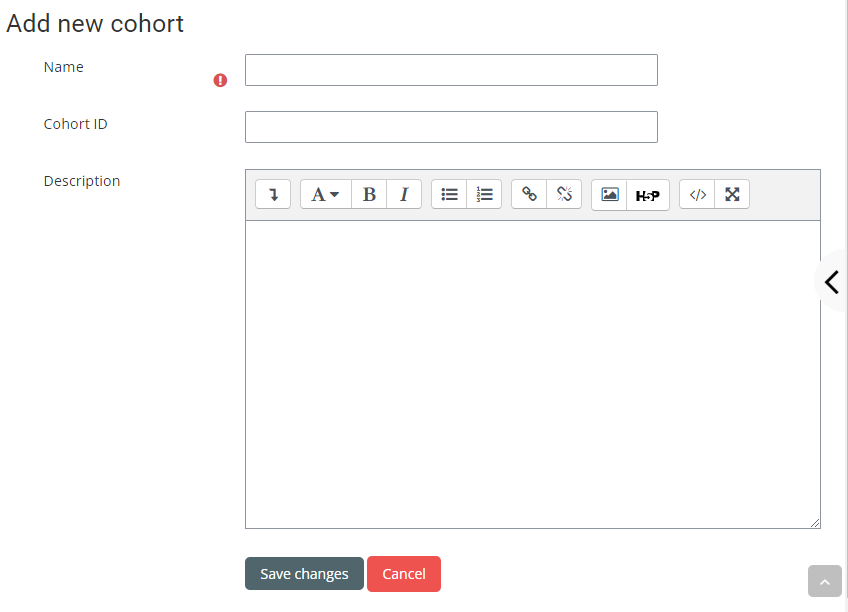
Important Notes
-
If you are managing a system deployed in a multi-site deployment, an additional field called "Parent site" may appear at the bottom of the form. You must select which site (the "parent") the cohort will belong to.
