By default, Course Creators and Instructor can't delete individual courses. To delete an individual course, you need to have System Administrator permissions. This measure has been put in place because when you delete a course, you delete all the information associated with the course, including grades, certificates of completion, and its history. It is therefore recommended to hide or archive courses rather than deleting them.
Step-by-step Guide
To delete a single course:
-
Go to Site Administration > Courses > Add/edit courses
-
Click the course category or use the "Search courses" text box to find the course you want to delete
-
Click the "X" icon to the right of the course's name to delete it
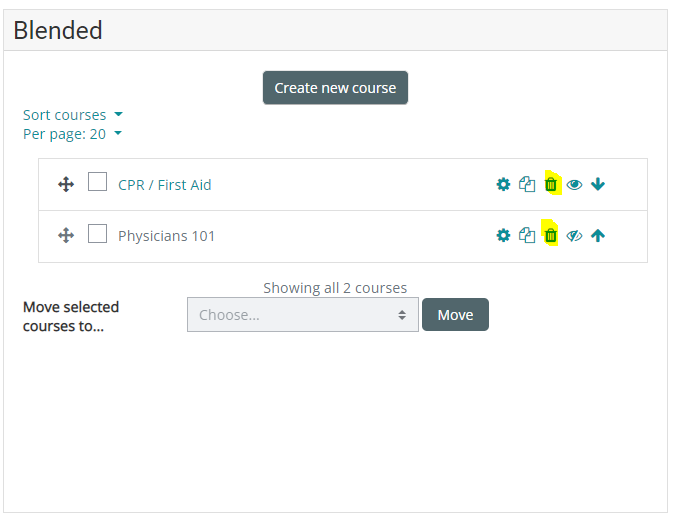
To delete multiple courses at the same time:
-
Creating a new (temporary) category. You can name it "To be deleted".
-
Select and move the "about to be deleted" courses to the "To be deleted" category
-
Delete the "To be deleted" category and choose "Delete ALL - cannot be undone".
Important Notes
-
It is possible for Course Creators that have system-wide course creation capabilities to delete an entire category of courses following the second method highlighted in this article and, at the same time, effectively delete the courses in it. As such, the deletion of courses is not strictly restricted to System Administrators, but by not allowing Course Creators to delete individual courses, accidental deletions are less prone.
Related Articles
