The learning environment allows users to self-register and create their own account by filling out a form. When this feature is enabled, users need to be confirmed - a step that verifies the authenticity of the users and grants them access to the learning environment.
In most cases, the self-registration methods allow the user to confirm their own identify. In this case, an email containing a link is sent to the user who then need to click on the link. It is possible however that the email went to the user's junk / spam folder, and they contact you to ask you to confirm their identify on their behalf. It's also possible to configure the self-registration methods in such a way that the email is sent to an administrator instead of the user him/herself, and the administrator is then required to confirm the user's identity.
Step-by-step Guide
To confirm the identity of a user:
-
Go to Site Administration > Users > Accounts > Browse list of users
-
Find the user in question
NOTE: There is a search filter on the page to only display users who are not "confirmed" -
Click on the "Confirm" link next to the user in question
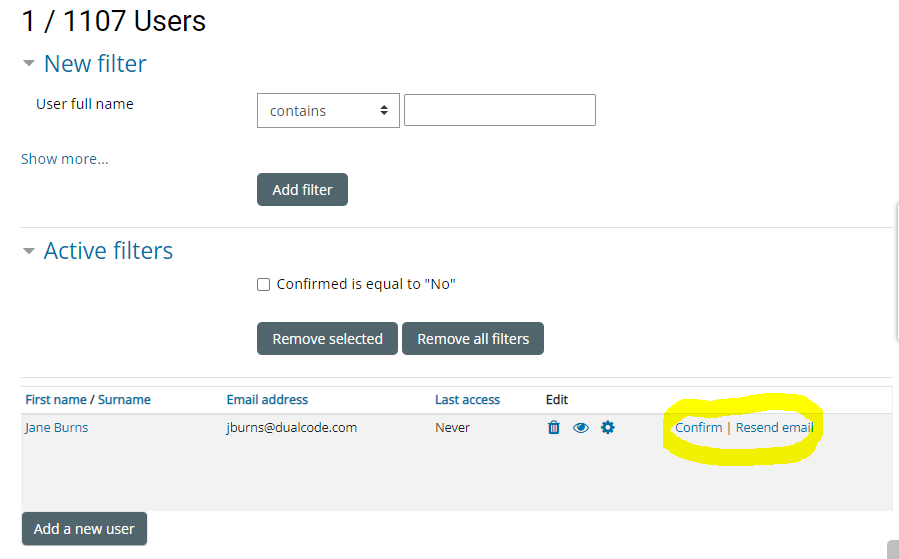
Important Notes
-
A "Resend email" allows you to resend the email to the user if you prefer not to confirm them.
-
If the user’s account is not confirmed within 7 days, the system will automatically delete the account.
-
Organizations that enable email-based self-registration while also creating users through mechanisms like HRIS or Active Directory integration may encounter a situation where a user is unable to confirm their account. This typically occurs when the user initially self-registered, but their authentication method was subsequently changed by the HRIS or Active Directory system from "Email-based self-registration" to another method, such as LDAPS, SAML, or OAUTH. If a user is prompted to confirm their account, simply switch their authentication method back to "Email-based self-registration", confirm the account using the procedure provided earlier in this article, and then revert it to LDAPS, SAML, or OAUTH. The procedure to switch a user’s authentication method is described here: Changing a User's Authentication Method
