As part of your subscription to Dual Code's service, you have access to the Dual Code SFTP server to upload files for the purposes of CSV file integration. The SFTP server is protected by the use of a public and private key pair rather than using a user ID and password.
To SFTP a file from Windows to the Dual Code server, you need to:
-
Generate a public and private SSH key pair.
-
Send the public key you generated to Dual Code for them to install it on the SFTP server.
-
Install the private key you generated on the computer that you will be using to SFTP the file to the Dual Code server.
-
Upload the file using the SFTP protocol.
If you are not familiar with generating SSH keys, you can generate key pairs using PuTTYgen.
-
Download and install PuTTY: http://www.chiark.greenend.org.uk/~sgtatham/putty/latest.html
-
Run puttygen.
-
In Parameters, select RSA.
-
Set "Number of bits in generated key" to 2048.
-
Click the Generate button and follow the prompts.
-
Type in a Key passphrase and retype it in the Confirm passphrase box.
-
Click the Save public key button.
-
Click the Save private key button.
-
Copy and paste the Public key from the UI into an email and send to Dual Code. ex:
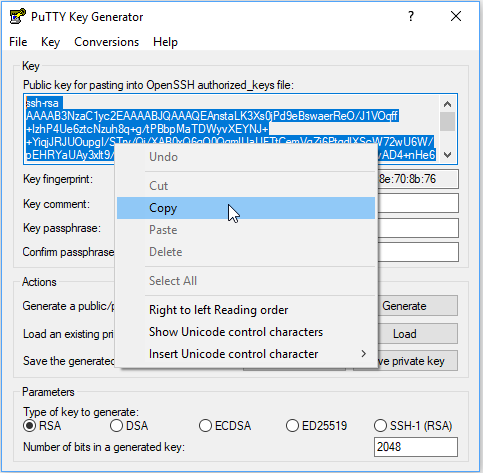
-
Install the private key on the computer in a manner that is appropriate for the software you'll be using to upload the files. The keys are hardware independant so you can copy the private key to any server you want to use for the upload.
After Dual Code has had received the public key and installed it on the SFTP server, you can use your SFTP software to upload a user file.
