Thanks to TeamAlign™, when the learning environment is integrated to an OSS/BSS system such as an HRIS, HCM or Active Directory, cohorts are automatically created and users are automatically assigned to them based on your organizational hierarchy. That being said, you can still create cohorts by hand and/or add users to cohorts.
There are 3 ways to add users to cohorts (aside from the automation provided by TeamAlign™):
-
By defining conditions / business rules
-
By manually adding the users
-
By uploading a CSV list of users
This article will cover all 3 methods.
Step-by-step Guide
Conditions/Business Rules Procedure
When you set conditions or business rules, users will automatically be added and/or removed from cohorts based on your rules.
To set or modify the assignment conditions for a cohort:
-
Go to Site Administration > Users > Cohorts
-
Click on the "Assign Members" or "Assign Administrators" icon next to the cohort in question
-
Click on the "Membership rules" tab (or "Administratorship rules" tab if you are assigning administrators)
-
In the rules section, click on the "Add condition..." button
-
Select one of the options in the modal window:
-
User profile: This option allows you to set conditions based on a field define in a user's profile, such as their department or role.
-
Condition set: This option allows you to create a "set" of conditions, thereby combining ALL and ANY conditions within one cohort.
-
-
Set the condition in question and repeat steps 4-5 until all of your conditions are specified.
-
If you want to include users who created an account via the OCI Marketplace in your cohort, enable the "Include OCI users" option. If you leave the option disabled, the OCI users will NOT become members of the cohort, even if their profile matches the conditions.
-
Click on the "Save changes" button at the bottom of the page
Note that it might take a few minutes for the users to be added or removed from the cohort. This is particularly true if you have a large user base that meet the conditions.
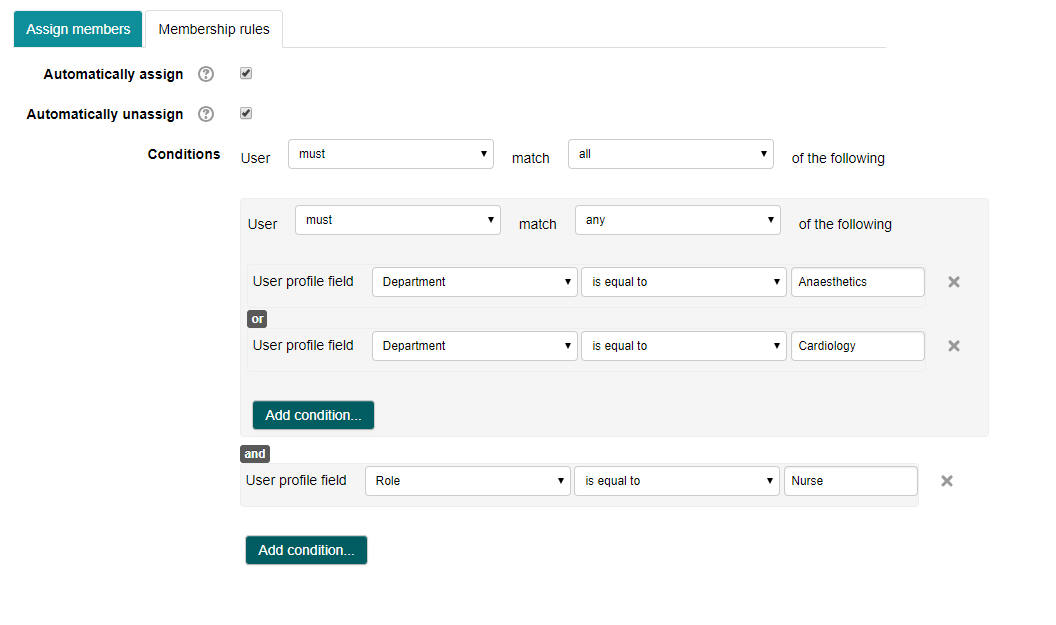
Manual Procedure / Override
If you add a user to a cohort manually, then the conditions no longer apply to this user. In other words, even if the user no longer matches the conditions of the cohort, that user will remain a member of the cohort. However, if you manually remove a user from a cohort, he/she will be added back automatically if the user's profile meets the business rules.
To add or remove a user manually to/from a cohort:
-
Go to Site Administration > Users > Cohorts
-
Click on the "Assign Members" or "Assign Administrators" icon next to the cohort in question
-
Add or remove users by selecting them in one of the boxes and clicking on the Add or Remove button
Note that the change is effective immediately and there is no need to click on a save button on this page.
User Upload
You can also manage cohort assignments by uploading CSV files to the system. Please see the "Uploading Users" documentation to learn more. Keep in mind that the cohort conditions override the user upload. So if you plan on using the user upload procedure to add users to a cohort, it is best not to enable the conditions for that specific cohort.
