A user can temporarily switch their role to another role. This is useful for example when an administrator wants to see the user interface the way a regular user would see it. It can also be useful if someone has administrator or instructor permissions in a course, but want to take the course for real. For example, if a system administrator needs to complete the WHMIS course because they need a learning record for compliance purposes, the administrator could temporarily switch their role to that a Student before starting the course.
Step-by-step Guide
To switch roles:
-
Go to User Menu > Switch role to...
-
Select the role in question
Once you are done, you can go back to the User Menu and click on "Return to my normal role"
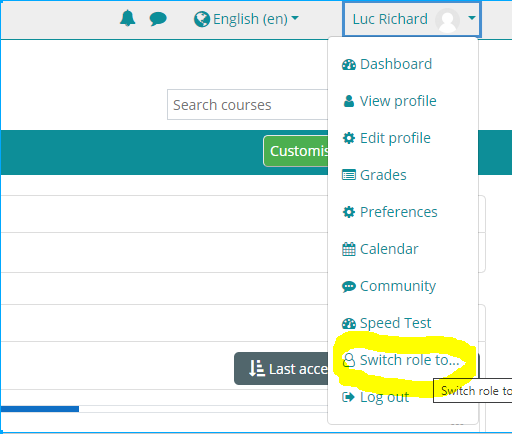
Is switching roles perfect?
Switching roles is not perfect because you remain the same user, and your user may not have things like grades, which will make some student views look different than a real student might see. To get an 100% accurate view, the best thing to do is create a test student account and enrol it in your course. It is useful to have this logged-in on another browser so you can quickly switch back and forth.
Related Articles
