As an instructor, you may need to cancel a classroom session. This is can be done by simply deleting the session in question. Please note however that deleting anything in the system should be done carefully. As such, you should consider rescheduling the session whenever possible, particularly if there are already users registered in the session you are trying to delete.
If you do cancel / delete a session, a message will automatically be sent to any user already registered in the session. This message comes from the "Session booking cancellation" event notification and can be customized on a per face-to-face activity basis.. The session will also be deleted from the learning environment's calendar and any area that would allow users to register in the session.
Step-by-step Guide
To cancel (delete) a session:
-
Go to the face-to-face activity in question
-
Click on the delete icon next to the session in question
-
On the confirmation window, click on "Continue" (or cancel if you do not want to permanently delete the session)
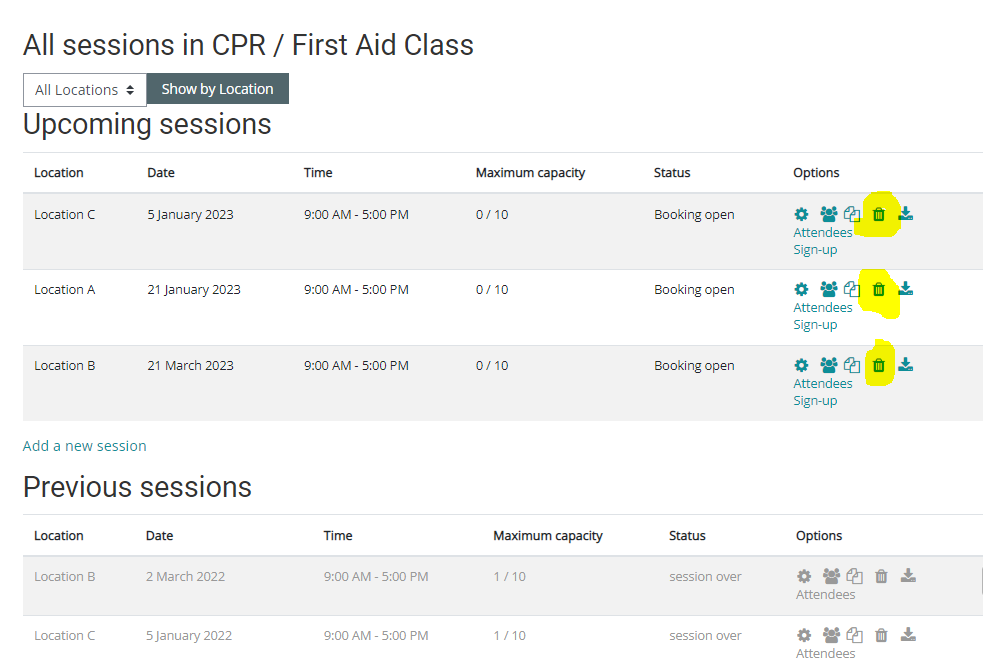
Important Notes
-
When you can cancel or delete a session, the deletion is permanent. There is no way to restore the session.
-
A log is generated whenever a session is deleted. It states who deleted the session. The log can be found using the general Logs / Live Logs report.
-
We recommend that you reschedule a session whenever possible instead of deleting it.
-
Sessions are automatically archived (and shown in a "Previous sessions" area) once their date passes, so there is no need to delete previous sessions.
-
If you do cancel / delete a session, a message will automatically be sent to any user already registered in the session.
-
The cancellation message comes from the "Session booking cancellation" event set in the "Notifications" section of the face-to-face activity that contains the session.
-
When you delete a session, it will also be deleted from the learning environment's calendar and any area that would allow users to register in the session.
Related Articles
