The learning environment includes a built-in support form to contact your technical support team. When learners are logged in, their name and email are captured automatically; they add a subject and message, and submissions are sent to the configurable “Support email” on the same settings page.
If you use your own ticketing system, route users to it by setting a custom URL in the “Support page” setting.
When linking to the web page (e.g. using a "Help", "Technical Support" or "Contact Us" link in the top navigational bar), the page will present the form to the learner, or redirect them to an external technical support page if one is configured via the "Support page" setting.
The page is enabled by default, but you can disable it or configure many aspects of the page, including:
-
Do you want to show it to users who are not logged in?
-
Do you prefer to redirect users to an external page, such as a full trouble ticketing system?
Step-by-step Guide
To specify who can access the page:
-
Go to Site Administration > System Configuration
-
Under the "General Settings" tab, specify in the "Support Availability" field whether you want this page to be (a) limited to authenticated users or (b) available to anyone visiting the site. (Alternatively, you can completely disable this page.)
To redirect users to an external page, such as a full trouble ticketing system:
-
Go to Site Administration > System Configuration
-
Under the "General Settings" tab, specify in the "Support Page" the URL of the external page.
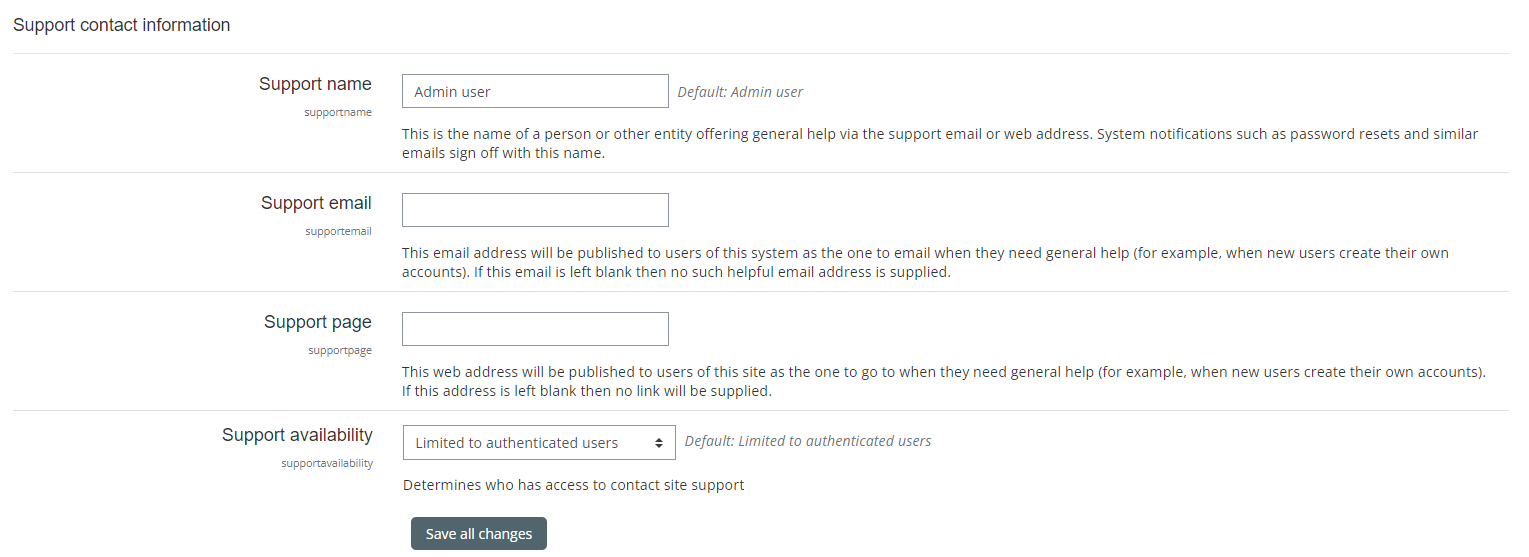
Important Notes
-
The technical support page is available at https://yoursite.com/user/contactsitesupport.php
-
The technical support page submits the information entered by the user to the “Support email” address.
-
If you leave the “Support page” field blank, a link will not be supplied to users, but the page will remain active.
-
If you enter an external URL in the “Support page” field, that link will be published to users in certain web and email notifications, and if a user visits https://yoursite.com/user/contactsitesupport.php, they will automatically be redirected to that external URL.
-
Even though the technical support page is enabled, it does not automatically appear in the top navigational menu nor the footer. If you want to display a link to this page, you should link to /user/contactsitesupport.php
Related Articles
