Receipts are your customer's proof of what they bought and how much they paid. The learning environment can automatically issue sales receipts whenever a course is purchased online. By default, it will email a copy of this receipt to the person who made the purchase. If that user does not receive the receipt (e.g. it ended up in their spam folder), they can also retrieve a copy via the Purchase History page.
You can customize the template for your sales receipt with your logo, address, and other information such as your cancellation policy.
Step-by-step Guide
To customize your sales receipts:
-
Go to Site Administration > Payment solutions > Custom Forms > Sales Receipts
-
Upload your logo to the “Organization logo” text area. We recommend a logo approximately 150px in height and 150px to 250px in width.
-
Specify your organization’s name and address
-
Enter any additional information, such as contact information or tax number, you want to display on the receipt
-
In the “Cancellation policy” text area, enter your cancellation and refund policy. This will be included on the 2nd page of the receipt. If you want your receipt to be available in French and English, use mlang tags as explained in the Understanding mlang Tags article.
-
Click on “Save and preview” to save your changes and preview what your receipt looks like
-
Make further modifications to get the look and feel that you like
-
Click on the "Save changes" to permanently save your template
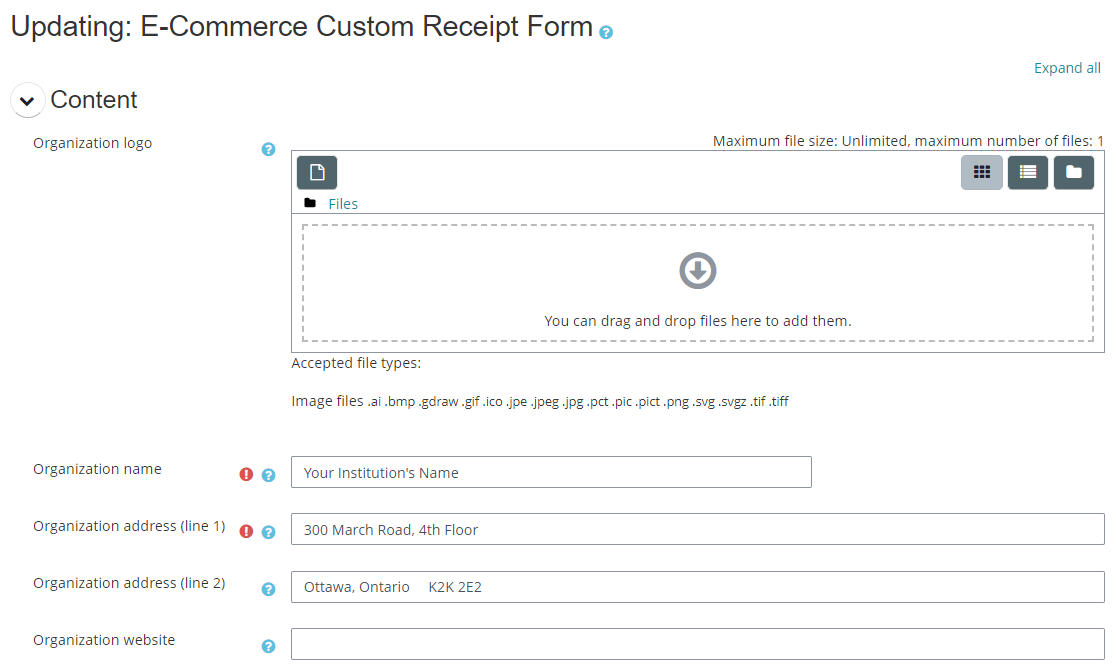
Important Notes
-
Once a receipt is issued, it does not change, even if you modify your template. For example, if you change your cancellation policy, any receipt that were issued prior to your changes will still display the original cancellation policy.
-
The generation and emailing of receipts can be disabled by Dual Code upon request. They should only be disabled if you have an alternative way of sending receipts. Note that if they are disabled in the learning environment, there is no way for a user to then view their receipts via their Purchase History report.
Related Articles
