Problem
Site Administrators have the ability to customize their training calendar (a block that can appear on their home page). Once customized, the calendar displays due dates for courses that vary from the dates actually set in individual courses. This means that if an Instructor or System Administrator modifies the expiration dates for their course, those changes will not be reflected for the site who customized their calendar.
Solution
To reset a training calendar for a specific site:
-
Go to Site Administration > Courses > Training Calendar
-
Select the site in question
-
Click on one of the two "Reset Training Calendar" buttonsThe 1st button will reset the training calendar for the site that you selectedThe 2nd button will reset the training calendar for the site that you selected and all sites below it. (See the "Important Notes" section below for a more detailed explanation.)
-
When prompted on the next screen, confirm your change.
Once done, the dates set in the courses will appear in your calendar. You may now reset some of the dates (if you feel the need) and save your changes.
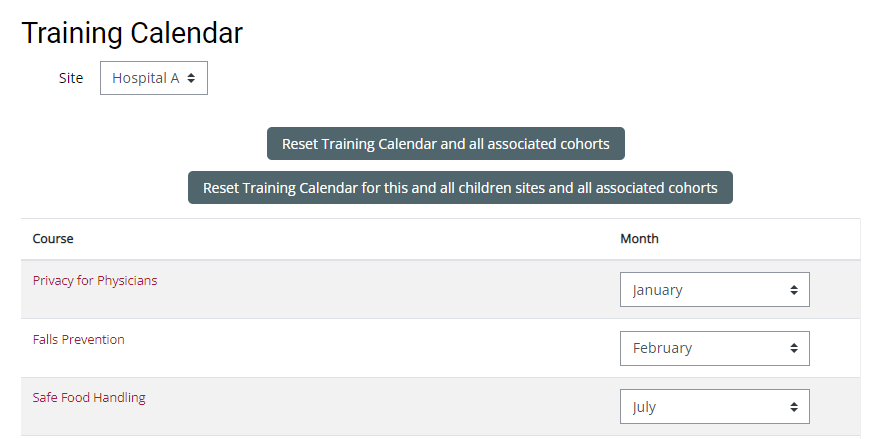
Important Notes
-
The phrase "children sites" refers to a site that is below another site. For example let's assume the following site structure:
Canada
Canada > Quebec
Canada > Ontario
Canada > Ontario > Toronto
Canada > Ontario > Ottawa
In the example above, Ontario is a child of Canada. Toronto and Ottawa are both children of Ontario.
