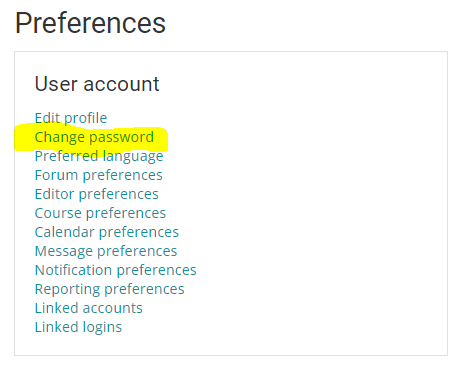The learning environment requires each and every user to log in using unique credentials, which consists of a username or email address, and password. You can reset your password on the login page (if you can't log in at all) or in your preferences (if you can log in and simply want to change it for security reasons).
Step-by-Step Guide
To reset your password (on the login page):
-
Go to the login page
-
Click on the "Lost password?" link on the page as illustrated in the screenshot below
-
Enter your email address in the field provided and click on the "Search" button.
If your email address is found in the system, the system will send you an email to the address you provided to help you reset your password. Simply follow the instructions to reset your email. Note that the instructions will vary depending on your authentication method.
If you do not receive this email within 10 minutes, please check your junk / spam folder.
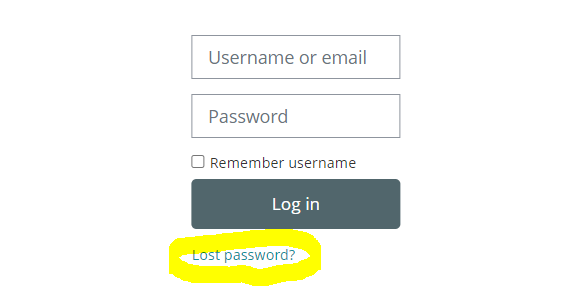
To change your password (in your preferences after you've logged in):
-
Log in the learning environment
-
Click on your name at the top right of the screen and select "Preferences"
-
Click on "Change password"Note that this option may not be available depending on your authentication method. If your credentials are managed by your organization (e.g. your hospital's IT department), please contact them directly.
-
Enter your existing password and the new password (twice)
-
Click on the "Save Changes" button