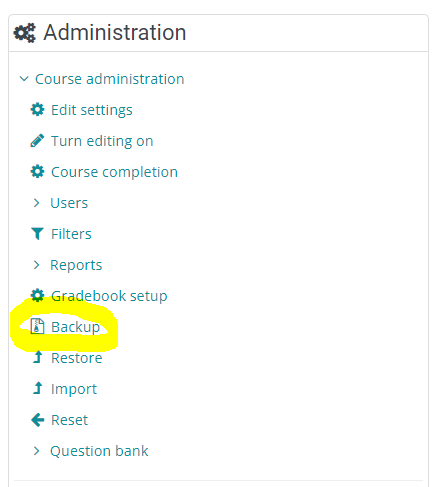The live learning environment is being backed up on a daily basis automatically for the purpose of disaster recovery. So you do not need to backup your individual courses. That being said, it can be useful sometimes for instructors to backup their courses. For example:
-
If you're developing a course on staging and want to make sure you information does not get deleted as a result of a synch between the live and staging environment
-
If you are developing a course on staging and want to move it over to production
-
If you are making significant changes to a course on production and want to keep the old course as an archive
Courses in the learning environment can be backed up into a file with a .mbz extension. Once backed up, it can be restored by following this procedure.
Step-by-step Guide
To create a backup (.mbz) file:
-
Go to the course in question
-
Go to Course Administration > Backup
-
Select only the component you intend to backup and click on the "Next" button
-
For example, if you simply want to backup the activities and resources, unselect "Include user role assignments", "Include blocks", and so on
-
-
Select / unselect the activities that you do not want to backup and click on the "Next" button
-
If you want to backup ALL activities, then keep them all selected
-
-
Review and confirm the data you want to backup and click on the "Perform backup" button
-
Once the backup is done, which can take seconds to minutes depending on the size of the course, click on the "Continue" button
-
Click on the "Download" link next to the backup file in question and save it in a safe place
Save your .MBZ File
Once again, when you request a synch on your staging server, the system takes an exact replica of the live environment and copies it to the staging server (with a few exceptions, like anonymizing the user's information). This means that the .mbz files on staging will also be deleted. It's therefore important if you copy this file to save location like your desktop or organization's shared drive.