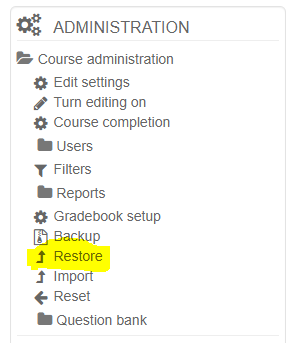A course backup file (.mbz) may be restored from within any existing course for which you have permission. During the restore process, you will be given the option to restore as a new course or into an existing course.
Step-by-step guide
To restore a course from a backup file (.mbz):
-
Go to the course in question
-
Go to Course Administration > Restore (if you want to restore the activities in an existing course)
-
Upload the backup file to the "Files" box and click on "Restore"
-
Confirm - Check that everything is as required then click the "Continue" button
-
Destination - Choose whether the course should be restored as a new course or into an existing course then click the Continue button
-
Settings - Select activities, blocks, filters and possibly other items as required then click the "Next" button
-
Schema - Select/deselect specific items and amend the course name, short name and start date if necessary then click the Next button
-
Review - Check that everything is as required, then click the "Perform restore" button
-
Complete - Click the continue button
Notes
-
If you are restoring a course with user data (forum posts for example) then the user data will keep the original dates, whereas the activities and sections will change according to the new course start time you set.
-
If your new course has fewer sections than the course you are restoring, the extra sections will appear as "orphaned activities". Increase the number of sections in the new course to make them visible.
-
When restoring a course containing calendar events from activities (e.g. assignment due dates), these events will appear in the calendar a short while after restoring the course. This is because the events are added to the calendar via an asynchronous task.