As an administrator, you can tell when a user last logged in - or if they ever logged in at all.
Step-by-step Guide
To determine when a user last logged in:
-
Go to Site Administration > Users > Accounts > Browse List of Users
-
Find the user in question
-
Look at the value in the "Last access" column
This value represents when they last logged in the learning environment. If the value says "Never", it means the user never logged in the learning environment.
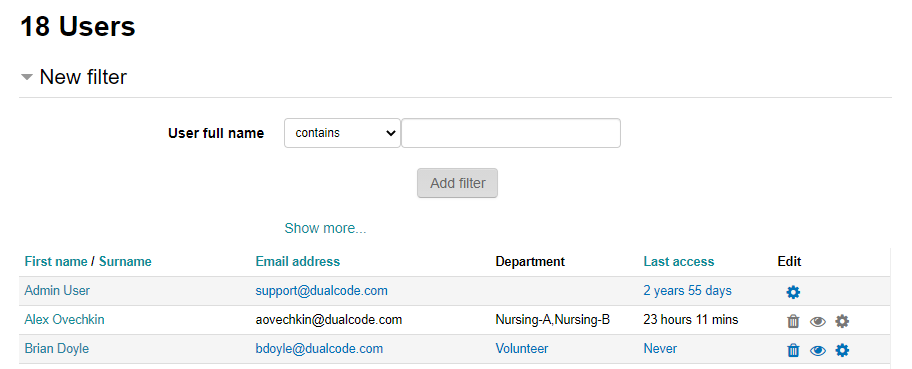
Important Notes
-
When viewing a user's profile in the context of a course, the "Last access" information may also appear. In this context, it states when the user last accessed the course in question.
