Question
There’s a legend at the bottom of the Compliance Overview report. That same legend is used in the notification sent to Supervisors on a weekly / monthly quarterly basis. Can you explain the difference between all the statuses?
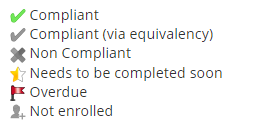
Answer
For starters, the Compliance Overview report only reports on courses assigned to users via programs. It does not report on optional courses (e.g. courses where users self-enrolled or courses where users were enrolled manually).
There are 6 possible statuses being reported by the Compliance Overview. Here is a detailed explanation of each status.
Compliant. This means that the user did the course. The course could have been done entirely via the learning environment, or an administrator may have uploaded a user’s learning record by following the Importing Learning Records procedure.
Compliant (via equivalency).This means that the user applied for an equivalency by following the Applying for Equivalencies procedure, and a supervisor or administrator approved the request.
Non Compliant.This means that the user did not complete the course, but doesn’t need to complete if for a while. This can generally occur in two scenarios:
-
The program that assigned the course to the user has no value for “Days to complete”. Because the user is enrolled in the course via a program, the course is deemed mandatory, but the user has no deadline to complete the course.
-
The program that assigned the course has a value for “Days to complete”, but it’s greater than the “Send coming due notifications” and the user hasn’t yet been notified to complete the course. For example, if “Days to complete” is set to “120” and “Send coming due notifications” is set to “…starting 90 days before the due date”, the user will be considered “Non compliant” on the day they are enrolled in the course (“Day 1”) up until the day they are notified to completed the course (“Day 30” - the difference between 120 days and 90 days). This scenario is covered a bit further in the Understanding the Yellow Star Icon . Note that the term “notification” in this case doesn’t necessarily mean the user has indeed been notified because the “Courses are coming due” notifications (in the “Notifications” section of the program) could be disabled. Even though the notification itself is disabled, the system still changes the user’s progress in the Compliance Overview report based on the “Days to complete” and “Send coming due notifications” settings.
Needs to be completed soon. This means that the user is within the notification period asking them to complete the course. Using the scenario above, the user’s status for a specific course would go from “Non compliant” to “Needs to be completed soon” on day 30, when they receive the notification asking them to complete the course. Generally speaking, we would advise to set “Days to complete” and “Send coming due notifications” to the same value. This way, as soon as a user is enrolled in a course via a program, they are asked to complete it soon.
Overdue.This means the user missed the due date for the course as per the Compliance Overview report. Using the same example as earlier, the user’s status for a specific course would move to “Overdue” on day 120. If the user completes the course, his/her status will go to “Compliant” or “Compliant (via equivalency)”.
Not enrolled.This means that the user is not enrolled in the course. Generally speaking, it’s because the program that enrolled the user in the course has “Assign the role of” set to “Do not assign roles”.
