By default, courses generally have completion tracking enabled, but the criteria for completing a course has not been set. If you need to issue learning records and track completion of courses (e.g. show a green check mark next to a user's course), you must set the course completion criteria. The criteria can include completing an activity, getting an overall course grade and/or manual completion, but you must, at a minimum, select something in the page below.
Step-by-step Guide
To generate learning records:
-
Go to the course in question
-
Go to Course administration > Course completion (see note 1)
-
Set the conditions (see note 2)
-
Click on the "Save changes" button at the bottom of the page
Note 1: If the Course administration > Course completion link is not visible, it's because the course itself has completion tracking disabled. To enable completion tracking, go in the settings page for the course and in the "Completion tracking" section, select "Yes".
Note 2: The most common way to track completion is to select the activities that need to be completed in the "Condition: Activity completion" section of the page. If this section is empty, it's because the activities themselves do not have any completion criteria. Refer to "Tracking Activity Completion" to set the completion criteria for individual activities.
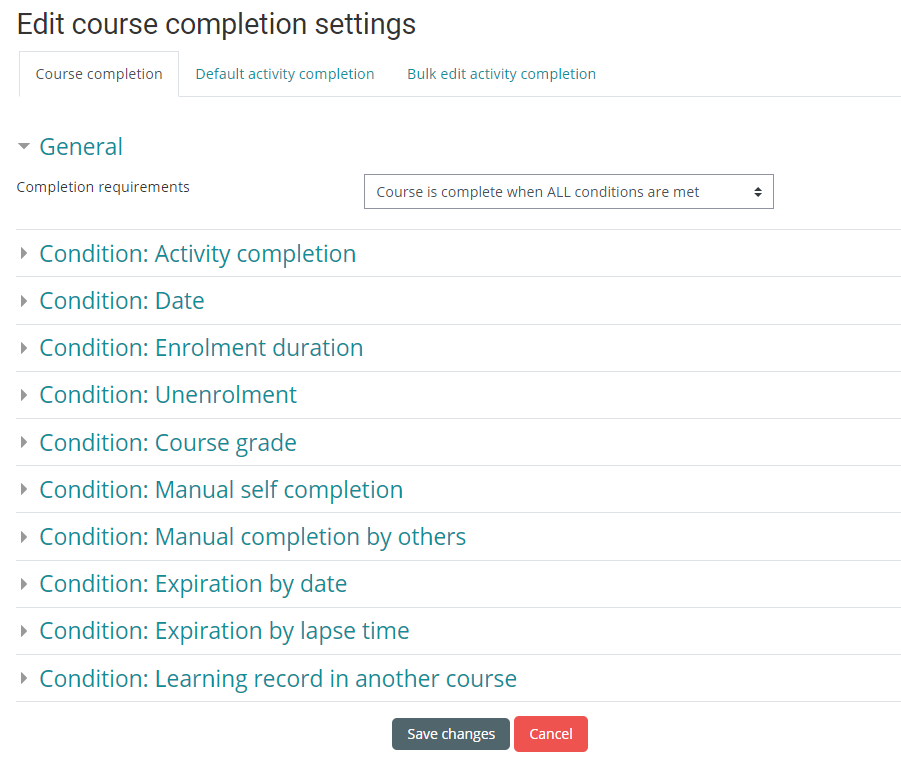
Renew my Learning Record
When a user completes a course, the learning environment now displays a "Renew my learning record" link in the course itself (see screenshot below). This link allows a user to essentially get recertified.
Let's assume for example that a user took the "Emergency Codes" course in 2018. Let's also assume that an incident occurred at work and that this user is asked to take the course once more. By clicking on this link, the learner will be able to attempt the course once again and get a new learning record. Once the user completes the course in its entirety, the learning environment will generate a new learning record and his manager will be able to confirm that he repeated the course.
Note the following:
-
The "Renew my learning record" link only appears if a user has a valid learning record (e.g. non-voided, non expired).
-
The link is not visible on the same calendar day that the user has completed the course. This is to prevent users from accidentally clicking on the link immediately after they finish the course.
-
The link will disappear once it is clicked on so that the user does not repeatedly click on it. It will re-appear after the user completes the course in its entirety once again.

Related Articles
Troubleshooting SCORM checkmarks
Troubleshooting Green Checkmarks
Understanding the Yellow Star Icon
