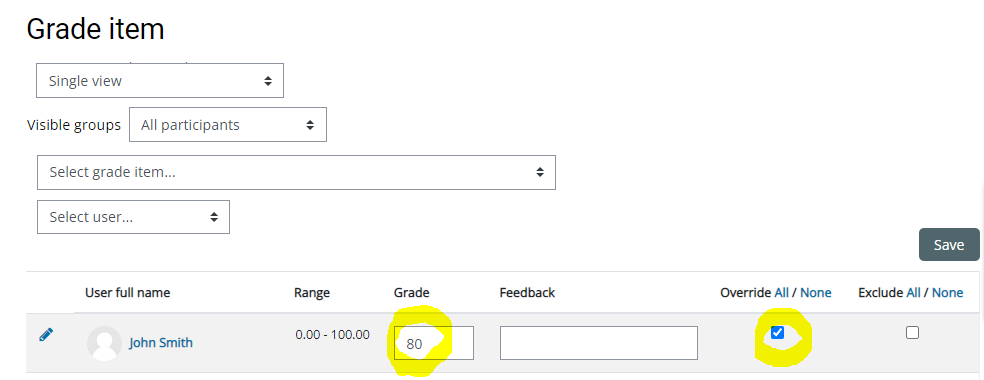As an instructor, you may need to override someone's grade in a quiz or other activity. This may be necessary for example if someone challenges the score they got for a specific question, and while you don't want to change the question / grading for all users in the course, you may still want to grant a specific user additional points (or reduce their score).
Step-by-step Guide
To override the grade for an activity:
-
Go to the course in question
-
Go to Course Administration > Gradebook Setup
-
Select "Grader report" in the top pulldown menu to view the Grader report
-
Click on the pencil icon next to the grade item (e.g. the quiz or SCORM activity you want to override)
-
Click on the "Override" icon next to the user(s) in question
-
Enter the grade for the learner(s) in question
-
Click on the "Save" button at the bottom of the page