Many organizations provide courses that have expiring learning records. For example, First Aid and CPR courses require learners to recertify annually or bi-annually.
Dual Code's learning environment excels in managing courses that require recertification. By setting an expiration period and a recertification window, you can automate the process. The system will send notifications to learners when it's time for recertification and keep track of their recertification status.
Step-by-step Guide
To define the expiration period for a course:
-
Go to the course in question
-
Go to Course Administration > Course Settings
-
Expand the "Certification and Expiration" section
-
Set the “Expiration” field.
-
The value “The learning record never expires” is self explanatory. It means this is a once-in-a-lifetime course and once a user completes the course, their learning record will be valid for life.
-
The value “Expire the learning record after” option allows you to specify an expiration on lapse time. You can specify the time in days, months or years.
-
The value “Expire the learning record on” option allows you to select a precise date, like “December 31st” for example. You can also specify if the expiration is every year, every 2nd year, every 3rd year, and so on.
-
-
Click on the "Save changes" button
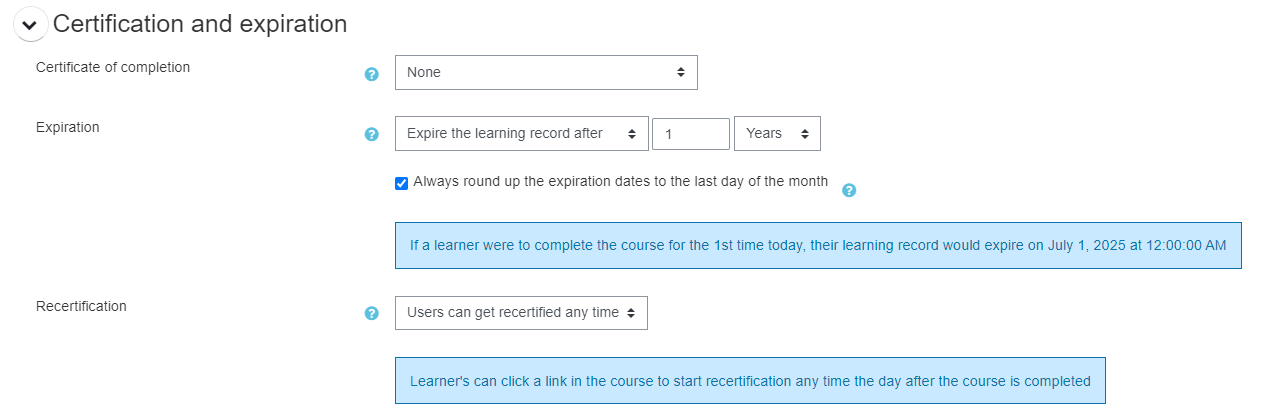
Important Notes
-
The expiration applies to all learners who are enrolled in the course. You cannot set different expiration rules / dates within a single course.
-
When the expiration is set AND the course is included in a program (meaning it is a mandatory course), the program notifications will automatically notify the user as their learning record is about to expire. This allows you to set and forget the course. You can set the expiration condition on the course, add it to a program that automatically assigns the course to users based on business rules, and the course will automatically manage the learning records year after year.
