As a learner, you can upload proof of completion for courses taken outside the learning environment, allowing you to keep all your learning records and earned credits in one centralized location. If your employer has assigned you a course that you’ve completed externally, you may choose to apply for an equivalency for that course. If the course isn’t being tracked by your employer, you can simply upload it without needing any approval.
Step-by-step Guide
To upload proof of completion:
-
Go to Navigation > OCI Tools > Add course accreditation
-
Note that this page is also accessible from the “Accreditation” page rendered by the {myaccreditedlearningrecords} smart tag.
-
-
Fill out the form.
-
If you have received a certificate of completion from another organization in digital format (e.g. a PDF file), upload it to the "Certificate file" text area. If you only have a paper copy, you can scan it first and then upload it.
-
-
Click on the "Add" button at the bottom of the page
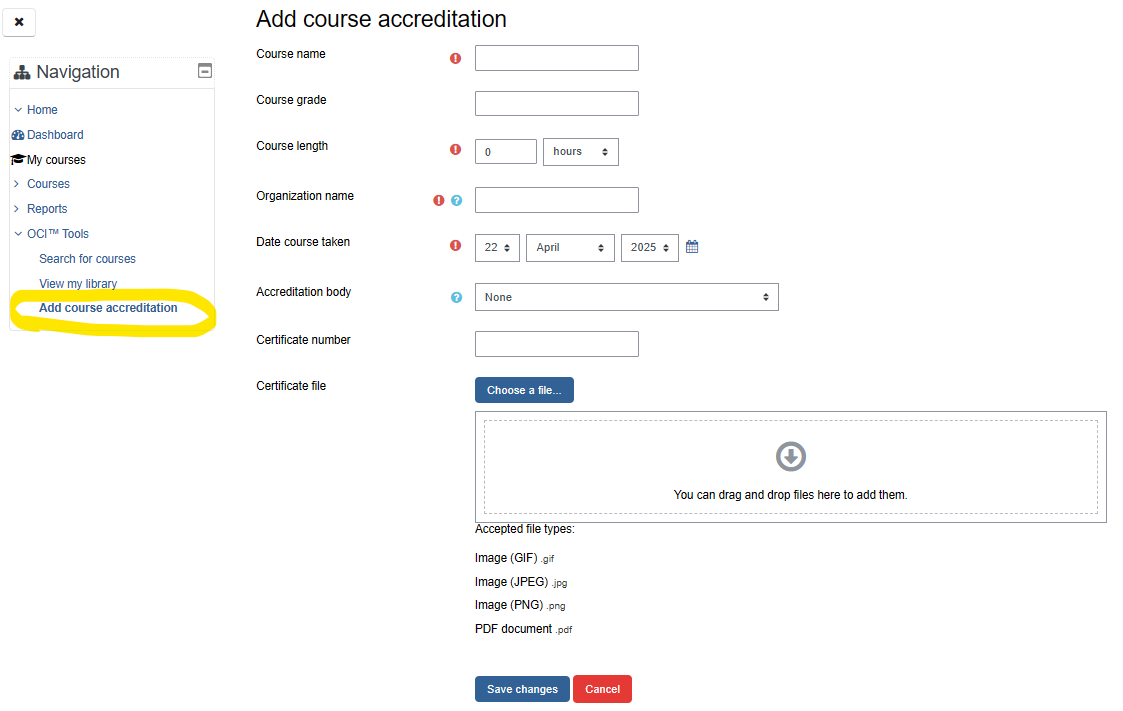
Important Notes
-
If the course is offered by OCI, there is no need to upload anything manually. Any courses offered through OCI automatically saved in your system.
-
You can later retrieve a copy of your certificate by going to your Learning History.
-
The course and the earned credit will automatically show up in the Accreditation History as presented by the My Accreditation Learning Records smart tag explained in this article: User Interface Elements
