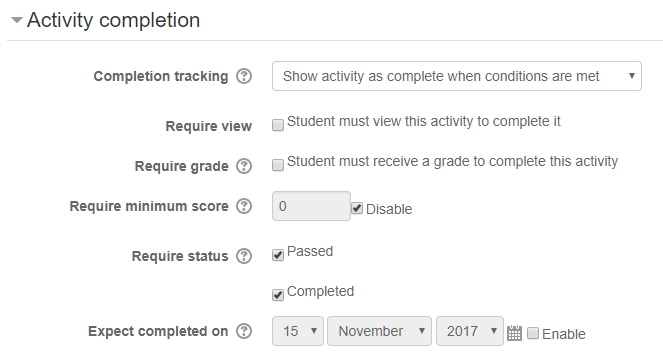If completion tracking has been enabled in Course administration > Edit settings, you can set completion conditions for each activity and resource via its settings. When enabled, a badge (in version 4.1) or a checkbox (in version 3.9) will appear next to the activity on the course outline page and a learner may either be allowed to mark the activity as complete (if "Students can manually mark the activity as completed" is selected) or it will be automatically marked as done (if "Show activity as complete when conditions are met" is selected). This feature can be combined with course completion so that when certain activities have been completed and/or grades obtained, the course itself is marked complete.
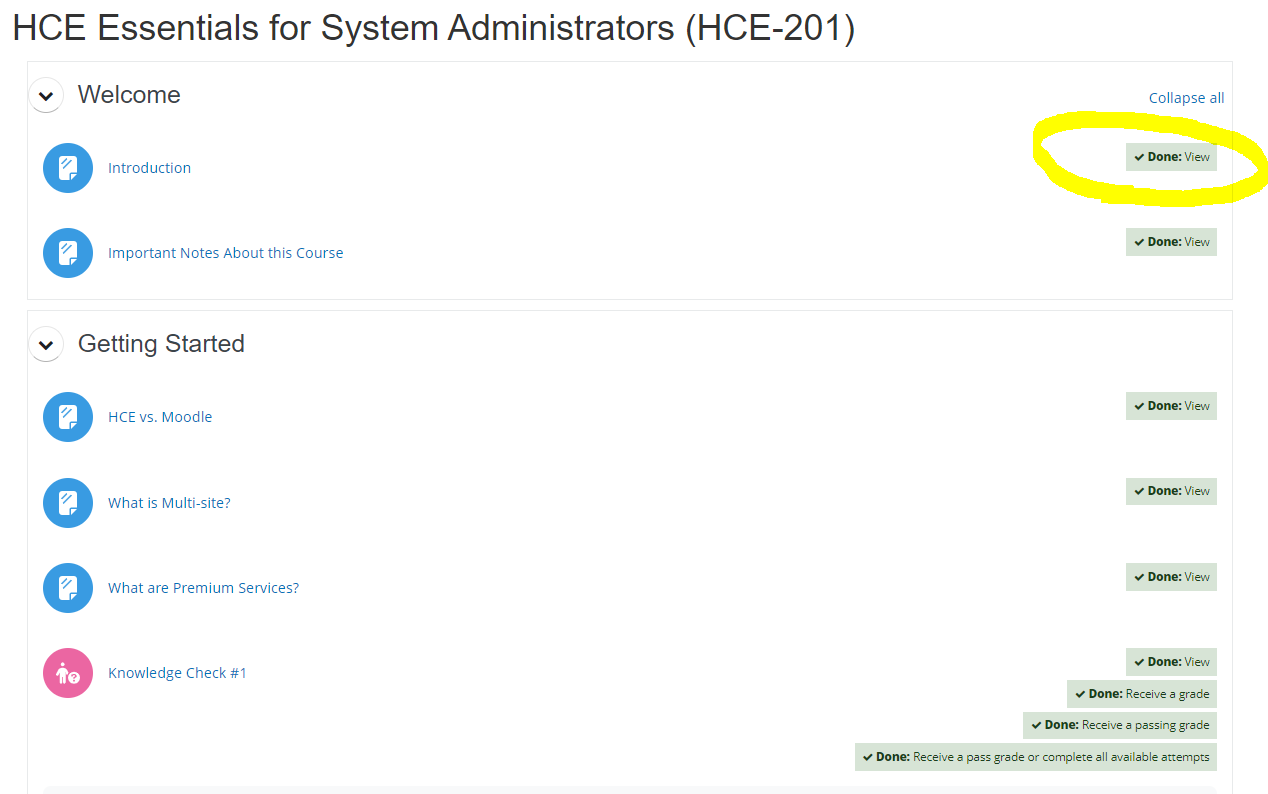
Step-by-step Guide
To set the activity completion criteria:
-
Go to the settings page for the activity or resource in question
-
Near the bottom, expand the "Activity completion" section
-
Set the criteria
-
Click on the "Save" button at the bottom of the page
Note that the criteria varies for each activity type. For example, the criteria for a "File" activity is limited to viewing it, while the criteria for a "SCORM" activity includes viewing it, receiving a grade, or receiving a pass or completed status from the SCORM file itself.