Dual Code offers its clients zero-touch updates. Zero-touch updates mean that when a software release becomes available, clients do not need to schedule the update of their servers.
Our release process requires the successful execution of over 22,000 automated tests against all areas of our software before an update becomes generally available. And that's not all! Dual Code then further verifies each and every client installation by applying the update to a copy of their live environment and then running a complete system health check against that copy. The results are displayed in a System Health report available in your system. Any reported failure will be manually inspected by one of our application specialists. When no failures are reported, the system will automatically schedule the update of both your live and staging servers and notify all System Administrators.
Upgrade Strategy for Staging and Production Environments
Staging environments are upgraded automatically as new minor releases become available. This ensures organizations always have access to the latest version of the platform in staging for review and validation.
Production environments are upgraded on a scheduled basis and may be deferred at the client’s discretion using the scheduling tools available within the learning environment. This allows clients to review updates in staging before they are applied to their live environment.
By upgrading staging first, clients typically have 7–14 days to preview new releases, validate programs and courses, and identify any potential issues before production is affected. This approach helps reduce the risk of disruptions to live users while maintaining a secure and up-to-date platform.
PLEASE READ
Even though Dual Code offers zero-touch updates, we still recommend that you read the release notes when they become available and PRIOR to the update taking place. If you have any concerns with any items in the release notes, we recommend that you review them on your staging server before updating your production server. Alternatively, you may contact us via our Help Desk to learn more about these changes.
Frequently Asked Questions
Q. Who gets informed when an update is scheduled?
A. All users assigned the role of System Administrator are notified when a scheduled update is planned. Notifications are sent via email (to the address on file in the learning environment) and through the system’s built-in notification tool. This ensures administrators are aware of upcoming changes and can prepare accordingly.
Updates to the system generally occur every other month and may include new features, improvements, or fixes. In addition to these regular updates, patches may be released as needed between scheduled cycles; these smaller updates typically do not require client notification.
Q. What happens if the person who is normally emailed is away for an extended period of time (e.g. on vacation, on leave)?
A. It is your responsibility to make sure you have coverage if the person normally in charge of the updates is away. Even if it's for a short period of time (e.g. a sick day). If your System Administrators fail to reschedule / cancel the update, the staging and production servers will be updated as per the schedule, and downtime will occur. Dual Code will not be held responsible if your System Administrators fail to reschedule / cancel the update of your servers, even if they were away for an extended period of time.
Q. How long does an update take (e.g. how much downtime)?
A. Generally speaking, updates require less than 30 minutes of downtime, but the actual time varies based on the size of your system. When you get notified that the update is starting, the approximate time it will take to complete the update (the downtime) is specified in the email itself. If you want to know ahead of time how long the update is expected to take, you can see it on the System Health page.
-
Log in the system in question as a System Administrator
-
Go to Site Administration > Reports > System Health
-
Click on the "Review" button next to the "Update" check
Q. Can I reschedule an update?
A. Yes. System Administrators may reschedule an update to their production environment. This can be valuable if you want to delay the update because you anticipate a lot of traffic at that specific time and do not want the system to become available.
-
Log in the system as a System Administrator
-
If you want to reschedule the update to the production server, you would log in the production server
-
If you want to reschedule the update to the staging serve, you would log in the staging server.
-
-
Go to Site Administration > Reports > System Health
-
Click on the "Review" button next to the "Update" check
-
Click on the 'Reschedule" button
-
Select a date / time for the update from the available time slots
Note that you can reschedule the date/time for the production system only. The update to the staging system happens automatically and cannot be rescheduled.
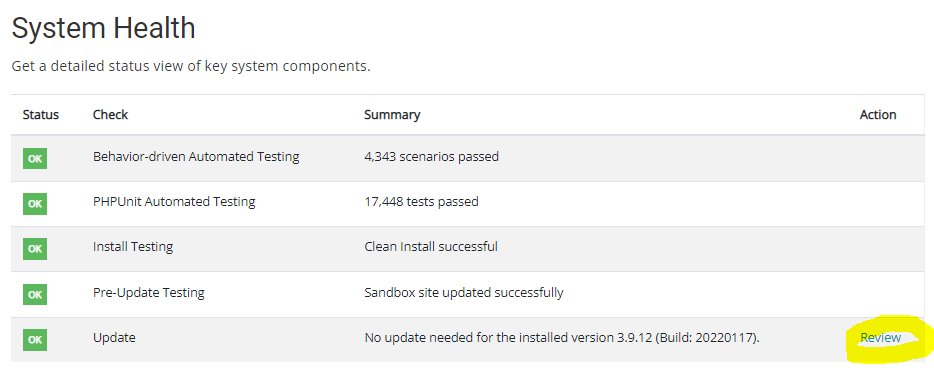
Q. I find myself always rescheduling updates. Can I simply change our default update schedule?
A. Yes. As a System Administrator, you can set a preferred day of the week and time for your schedule. You can also specify how much lead time you would like, which indicates the minimum time interval between when an update becomes available and when it is applied to your system.
-
Log in the system in question as a System Administrator
-
Go to Site Administration > System Configuration
-
Go to the “System maintenance and updates” section of the page
-
Make the required changes and save the page
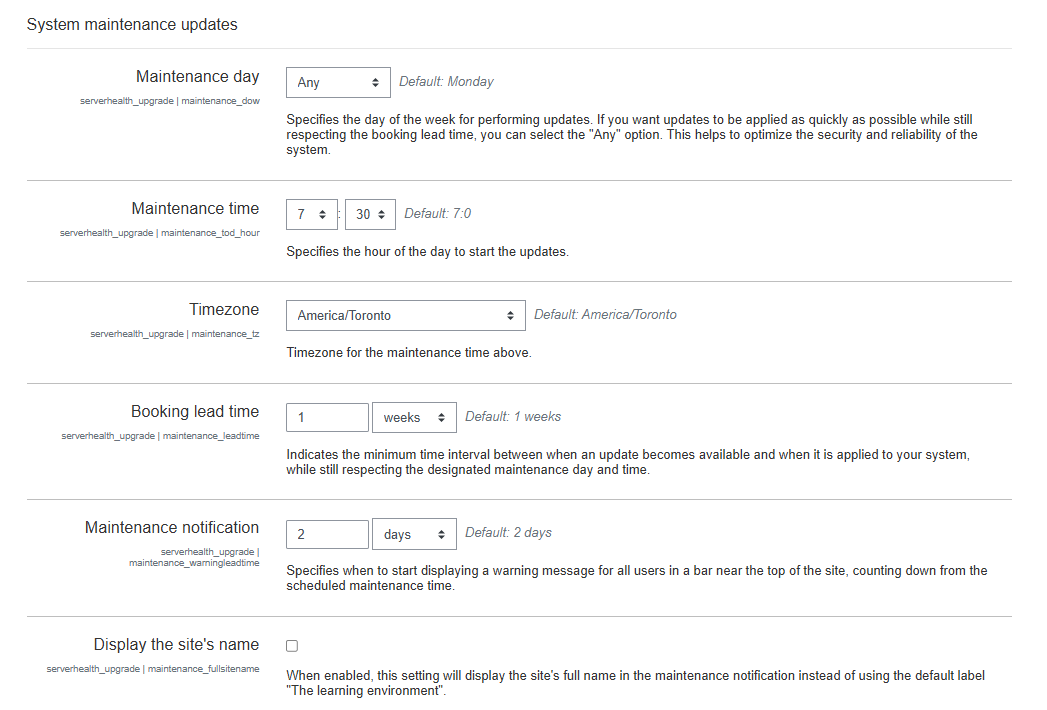
Q. Can I cancel an update?
A. It depends. You may cancel the update of a production server, unless:
-
The update is mandatory (e.g. it contains high-priority security fixes that put you at risk of a cyber attack)
-
You are no more than 2 releases behind. For example, if you are running 4.5.3, you can skip 4.5.4 and 4.5.4 but cannot skip 4.5.6.
Q. What if I can't wait for the regular / automated update and need to request an urgent update to our system?
A. You can schedule an update of your system via the System Health report.
-
Log in the system in question as a System Administrator
-
Go to Site Administration > Reports > System Health
-
Click on the "Review" button next to the "Update" check
Q. How do I know which release will be installed?
A. The release you will get is the build available 1 day before your scheduled update. So if you are scheduled to be updated on March 31st, you would get the the latest build available on March 30th. It's important to understand that this is true regardless of when you schedule the update of your staging server. For example, if you schedule your staging server to be updated on February 28 and then schedule the update of the production server for March 31st, on March 31st, both the production server and the staging server will be updated to the release available on March 30th. The process does not allow to install any release other than the latest release on your production server.
