An an instructor, you may prefer to fill up your face-to-face sessions as much as possible. While as a learner, having the flexibility to sign up to any session (at any time / place) is great, but as an instructor, if you are going to train 20 people, it may be more cost effective to teach a single session with 20 users in it than 10 sessions with 2 users in each.
Step-by-step Guide
To force users into a session:
-
Go to the face-to-face activity in question
-
Go to Face-to-face administration > Settings
-
In the “General” section of the settings, expand “Show more…”
-
Set “Sessions displayed on course page” to 1
-
Click on the save button at the bottom of the page
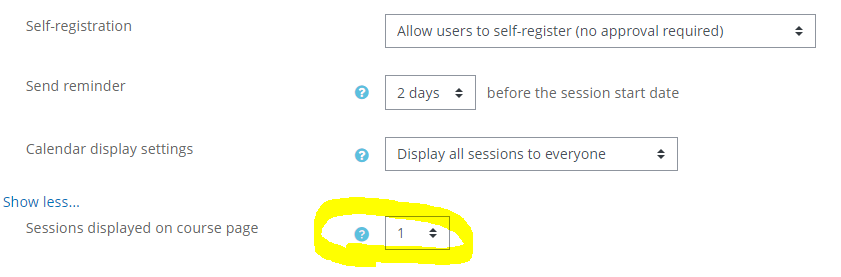
Important Notes
-
The steps above will ensure that only the first (upcoming) available session is displayed on on the course page (e.g. in the course outline page and in the face-to-face filter). It does not however place a hard restriction on the sessions. In other words, if users look at the course catalogue or the course outline, they will only see the next available session and they will be more likely to sign up for this session, but a user could still click on the title of the face-to-face activity in question, in which case, they will see all upcoming sessions.
-
This approach will not work if waiting lists are enabled in the session. When waiting lists are enabled, users can continue to register for the session (but will end up on a waiting list) even though the session is full.
