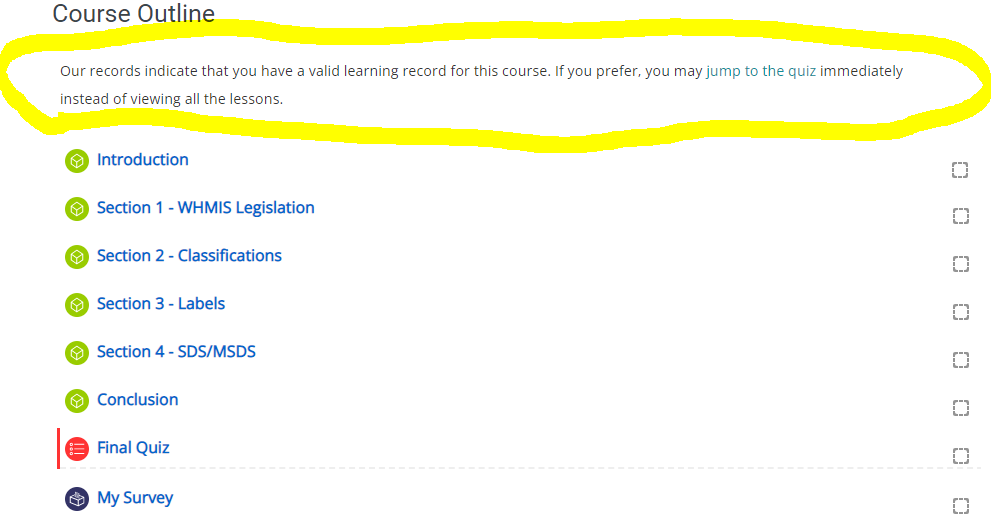Many organizations require their learners to complete a course in its entirety the 1st time, but then view an abridged version (e.g. a "refresher") the second time around. For example, let's say that the typical WHMIS course for new hires contains 6 lessons and a final quiz. Once users complete the course, the instructor may only require that these learners:
-
Complete a single / condense lesson instead of the 6 longer lessons; OR
-
Skip the lessons altogether and only complete the final quiz
This article will focus on the steps to accomplish the second use case (skip the lessons) although the same concept can be extended for the first use case or any other use case that allows an instructor to condense a course.
Before you Begin
We'd like to warn you that this advice is not for beginners. It requires that you have a good understanding of how to add activities (in this example, we're using SCORM, a quiz and a label), set course completion criteria, and restrict access to activities. This article does not have a "step-by-step" guide because it assumes that once we explain the general concept, you will be able to apply the steps that you're already familiar with.
Starting Point
As a starting, let's assume that our WHMIS course is as per the following:
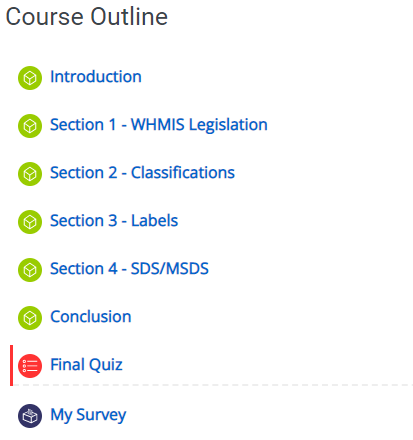
The way this course is set up that the only mandatory activity as per the course completion criteria to generate a learning record is the "Final Quiz". Because the course is an annual course, the "Expiration by lapse time" condition is also enabled. The course must be done every 365 days. Let's illustrate that using the screenshot below.
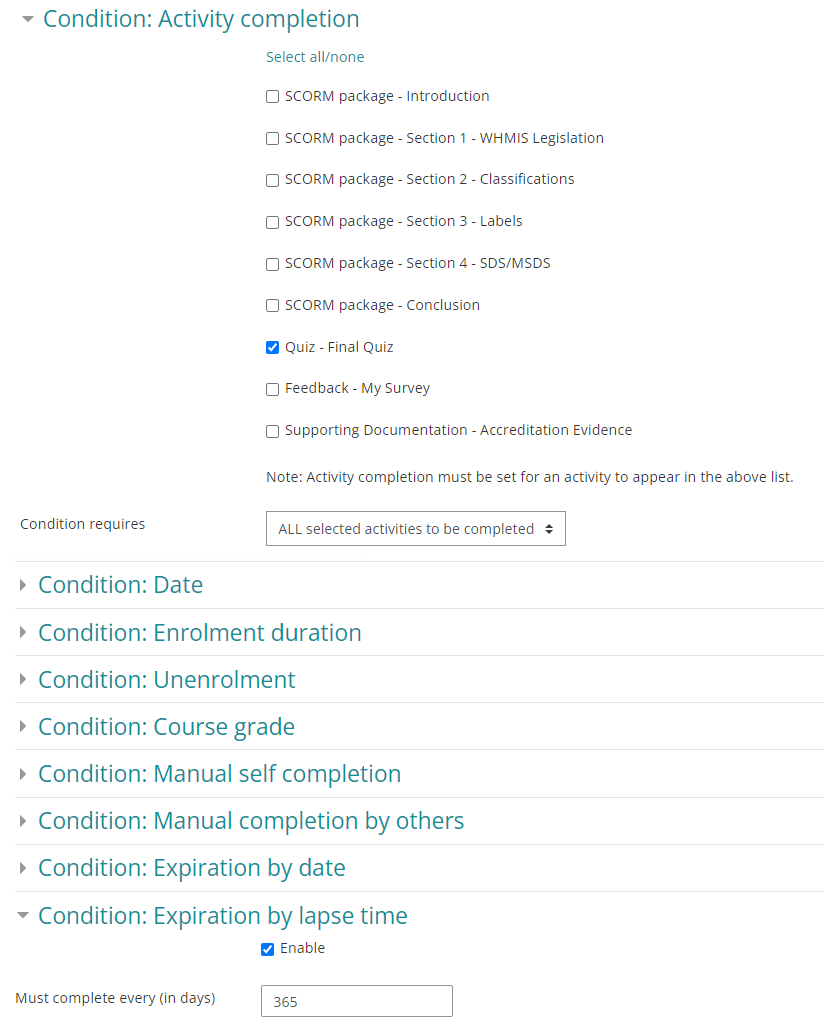
Based on the above conditions, if a learner completes the final quiz, they will get a learning record. That criteria will stay the same whether the learner is doing the course for the first time or is getting recertified. What will change however are the restrictions that will allow the learner to access the final quiz.
-
When a learner completes the course for the first time, he/she will need to complete all of the lessons in order to access the quiz
-
When a learner completes the course for the 2nd (or more) time, he/she will need a valid learning record in order to access the final quiz
How is this possible? By placing restrictions on the "Final Quiz" activity such that the learner must complete either (a) all of the lessons OR (b) have a valid learning record. Let's illustrate the restriction of the "Final Quiz" with the screenshot below.
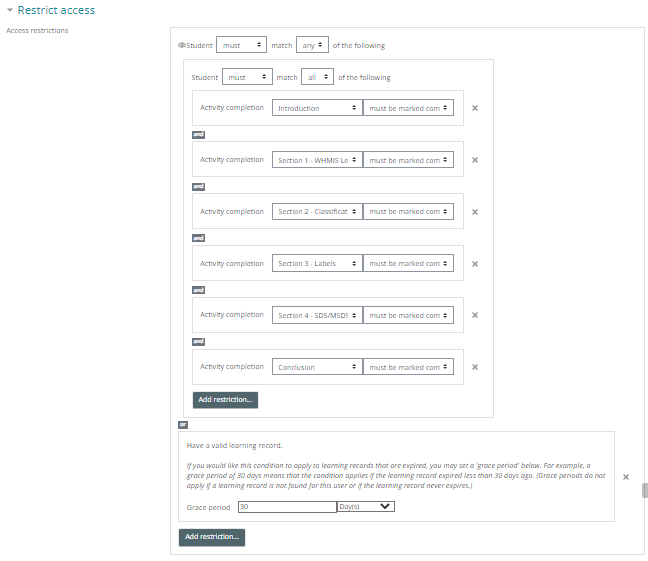
The screenshot above illustrates the restrictions in the "Final Quiz" activity. There is a restriction set that requires the learner to complete all of the lessons, following by an "OR" statement, following by a restriction that requires the user to have a valid learning record. In the example above, we've given the user a "grace period" of 30 days. In means that if the learner's learning record expired in the last 30 days, we will still allow them to only complete the final quiz.
How will users know that they are only required to do the quiz?
While it is possible to completely hide the lessons when the user wants to get their certification, we do not recommend it. While the lessons on not required when getting certified the 2nd year, there is still value in leaving the lessons accessible to the learner. They may want to review the lessons even if they are not required to do so.
What we would recommend instead is that you add a message near the top of the course that explains to the user that because they have a valid learning record, they can immediately jump to the quiz. This can easily be done by adding a "label" activity with a "Learning record exists" restriction just like you did with the quiz. It would look something like this.
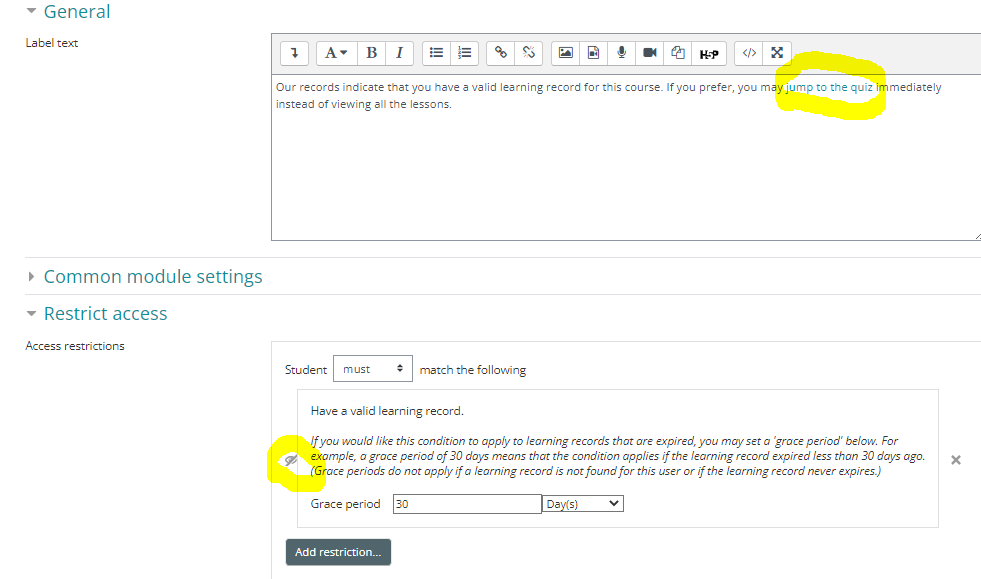
In the example above, we've highlighted how we recommend you hyperlink the "jump to the quiz" phrase so that users can start the quiz by simply clicking on link. We've also highlighted how we've crossed the eye icon so that the label / message is completely hidden if the user does not have a valid learning record. If you do not cross out the eye icon, the message will appear but will be greyed out, which may lead to confusion.
If placed near the top of the course, a user who has a valid learning record will see the following course outline.