As an instructor, you may want to update a SCORM activity in a course without losing people's existing completion records or historical information.
Step-by-step guide
To update a SCORM activity:
-
Find the SCORM activity in question
-
Click on SCORM Package Administration > Edit Settings
-
Click on the "Package File", which is located under the "Package" category
-
Click on "Download" to download a copy of the current SCORM file and store it in a safe place in the event that you need it in the future.
-
After you have downloaded the file, click on "Delete" to remove it from the activity.
-
Drag and drop the new copy of your SCORM file to the "Package File" section.
-
Save the page
NOTE: There's a setting immediately below the "Package File" labeled "Identifier". By default, it's set to "Do not allow changes to the identifier". If you change the Identifer in the SCORM package's imsmanifest file, the system will delete all historical data related to this package. Unless you do not need to maintain the historical data, we recommend that you do NOT change the identifier in the imsmanifest file.
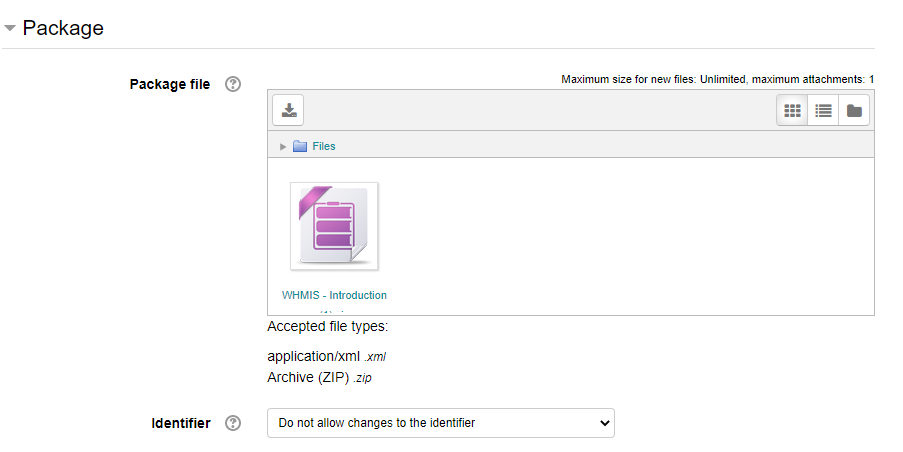
Related articles
Page: Troubleshooting SCORM checkmarks Page: Updating a SCORM File Page: Playing SCORM / Flash files
