System Administrators and Course Creators can sort course categories. When sorting categories, the sort order is respected on other pages throughout the learning environment, notably some of the course catalogue pages. You can sort categories by moving them up or down one at a time or in bulk. Both methods are described in this article.
Step-by-step Guide
To move a category up (or down) one category at a time:
-
Go to Site Administration > Courses > Manage Courses and Categories
-
Click on the "Move up" icon (or "Move down" icon) (the arrows) next to the category in question
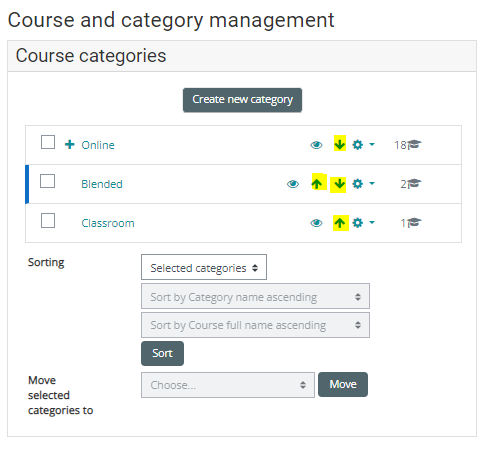
To sort multiple categories in bulk:
-
Go to Site Administration > Courses > Manage Courses and Categories
-
Using the "Sorting" section as highlighted on the screenshot below, select which categories you want to sort
-
Select the sort order (by name ascending, by name descending, etc.)
-
Click on the "Sort" button
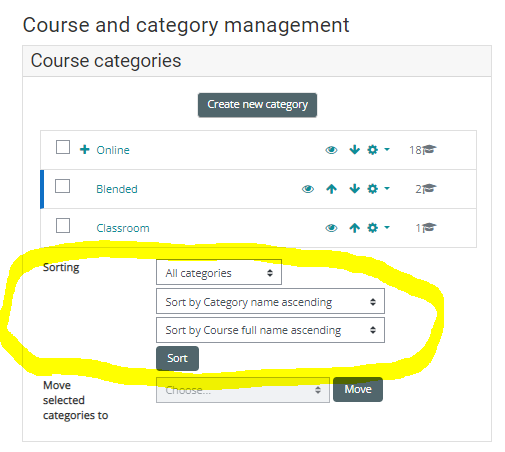
Important Notes
-
If you are assigned the role of Course Creator in the context of a course category (e.g. you are a Course Creator in the "Online" category only), then you must navigate to that category in order to order its sub-categories. You will not see the Site Administration > Courses > Manage courses and categories option in the Administration tree.
