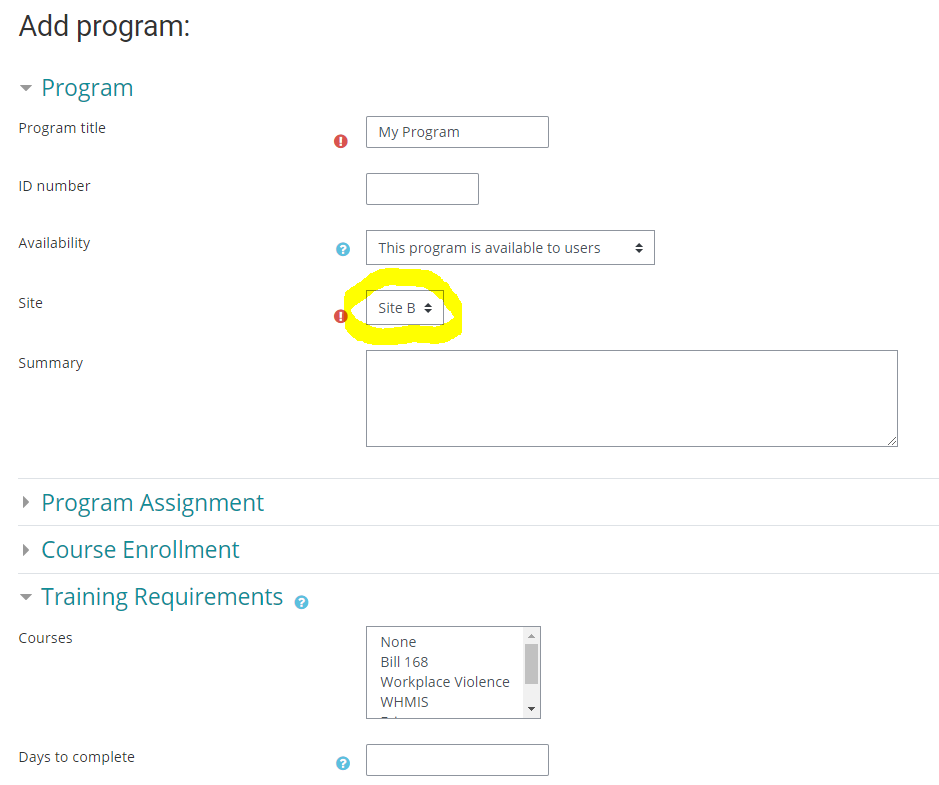Problem
In a multi-site environment, the list of courses available to programs is filtered. If you do not see a course when adding or modifying a program, it can be because of one or more of the following reasons:
Reason #1
The course displayed in the pulldown menu is the course's shortname. If the course's short name and full name are different, search for the course by its short name. You will not see the course's full name listed in the search tool
Reason #2
In a multi-site environment, the course might be restricted to sites. So if the "Site" field in the program is set to "Site B" as per the screenshot below, than the list of courses displayed in the "Courses" section will be restricted to courses available to Site B.
If you believe the restriction is wrong, you need to do the following:
-
Go to the course in question
-
Go to Course Administration > Users > Enrollment methods > Manual enrolments
-
Change the restrictions via the "Program restrictions" field
-
Click on "Save changes"
Important Notes
-
In a multi-site environment, if a course is restricted to a site, the course will be available to a program designed for that sites or any child site. For example let's assume the following site structure:
Canada
Canada > Quebec
Canada > Ontario
Canada > Ontario > Toronto
Canada > Ontario > Ottawa
If the course is restricted (as per Reason #2 above) to "Ontario", then a program designed for "Ontario", "Toronto" or "Ottawa" will be able to select the course in question. But a program designed for all of Canada or Quebec will not be able to select the course in question. -
Changing the program restrictions on an existing course that's already been included in a bunch of a programs does not remove them from these programs
-
It is possible to change, at the system level, the default value for "Program restrictions" in the manual course enrollment method and make all courses unrestricted by default. To change this setting, please contact us via our Help Centre.