The question bank enables instructors to create, preview, and edit questions within a database for use in Quiz activities. It organizes questions into categories and subcategories, similar to how files are stored in folders and subfolders. These categories can be restricted for use at the site, course, or quiz level.
When setting up or updating a quiz, instructors can reuse existing questions from the question bank, eliminating the need to create new questions each time.
Step-by-step Guide
To use a question from the question bank:
-
Go to the course in quiz in question
-
You want to view the quiz itself. If you are viewing the settings for the quiz, you are on the wrong page. Go back on the course outline and click on the quiz title.
-
-
Click on “Add question”
-
Click on “Add” and then select “from question bank” as per the screenshot below
-
In “Select a category”, select the category where your question(s) is currently stored.
-
Note the dropdown menu doesn’t allow you to select questions that are stored in another course. The menu only goes up the tree. If your questions are stored in a separate course or branch, you will need to either move them to the course category or even the system so that you can reuse them in this course.
-
-
Select the question(s) you want to add to your quiz
-
Click on the “Add selected questions to the quiz” button
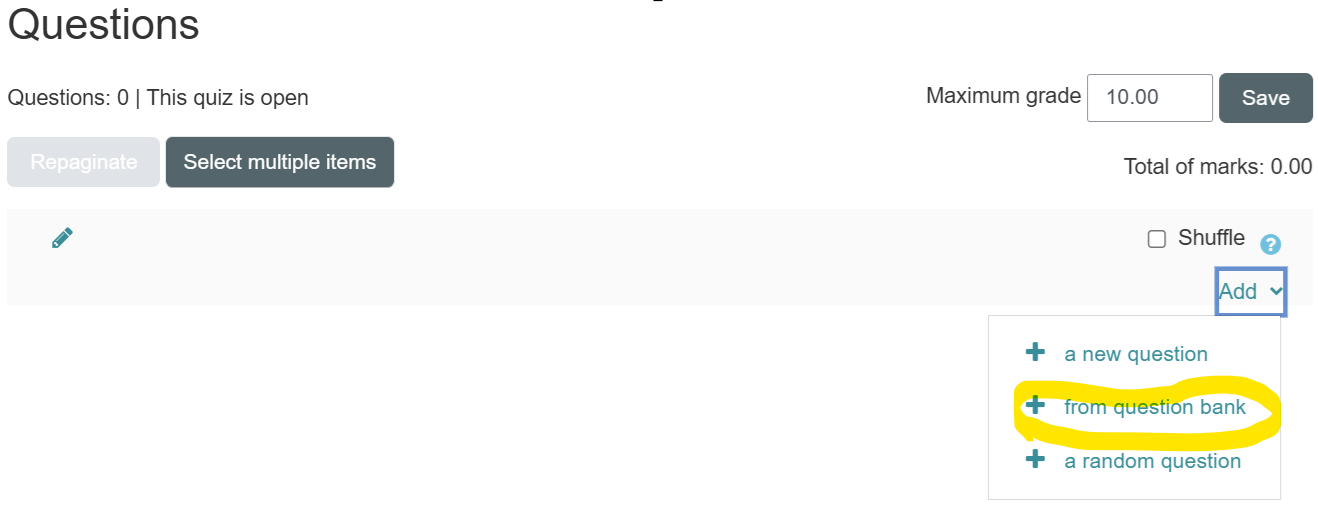
Important Notes
-
When selecting questions, the dropdown menu only goes up the tree. If your questions are stored in a separate course or branch, you will need to either move them to the course category or even the system so that you can reuse them in this course
Related Articles
