The learning environment allows you to assign roles (a) at the system level and (b) in the context of a course. The list of roles may differ from system to system depending on the features and services your organization subscribed to, but generally speaking:
-
System Administrators, System Coordinators and Course Creators are assigned at the system level because their permissions apply to the entire system.
-
Instructors and students are assigned at the course level because an instructor generally only teaches a subset of courses. They generally do not teach in all courses in the system.
Step-by-step Guide
To assign someone a role at the site level:
-
Go to Site Administration > Users > Permissions > Assign system roles
-
Click on the role you want to assign (System Administrator, System Coordinator or Course Creator)
-
Select 1 or more users from the "Potential Users" box (on the right) and click on the "Add" button to move them to the "Existing Users" box (on the left) and assign them the new role.
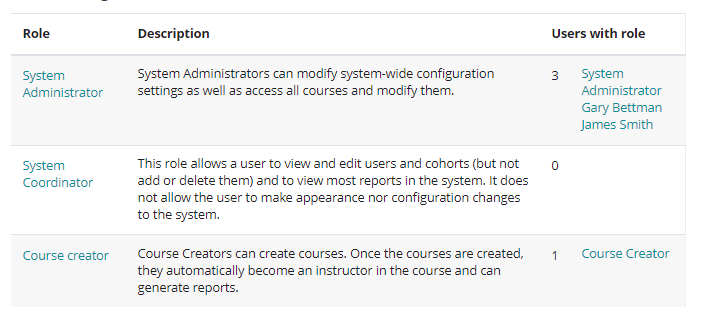
Important Notes
-
Users that appear on the left side of the screen are already assigned the role.
-
By selecting a user in the "Existing Users" box (on the left) and clicking on the "Remove" button, you are revoking the role from the particular user(s).
Assigning Course Creators
-
If someone is assigned to the Course Creator role, they can create courses. It's important to understand that while the permissions for the Course Creator role are fairly limited (see the Course Creator's Guide for details), once a Course Creator adds a course to the system, they are automatically assigned the role of Instructor in this course. This therefore grants them the permission to modify the course settings and add activities to it (see the Instructor's Guide for details).
-
To learn more about Instructors or how to assign roles at the course level, see the Managing Instructors and Students documentation.
