Many of Canada’s top healthcare training providers publish accredited courses in the OCI (Open Collaboration Initiative) Marketplace, which offers hundreds of courses directly within your Dual Code learning environment. As a supervisor, you can recommend or assign these courses to your staff. While most courses are free, if a course requires payment, you also have the option to purchase it on their behalf.
Step-by-step Guide
To purchase courses for your staff or other users:
-
Find the course using the course search tool at the top right of the screen within your learning environment.
-
Click on the course's title.
-
Click on the "Purchase" button at the bottom of the course's description.
-
If the course is free, the button will display “Enrol Now,” and no purchase is required. If the third-party provider charges a fee, the button will instead display “Purchase”.
-
-
Select one of the options.
-
The "For myself only" will enrol you in the course as soon as your payment is confirmed.
-
The "For everyone in my organization" allows you to purchase a user license for every user in your workplace (generally at a discounted price)
-
The "For a specific number of users" allows you to purchase 1 or more licenses for users other than yourself. If you also need to take the course, you can enrol yourself using the enrolment key that will be provided to you following the purchase.
-
-
Click on the "Checkout" button.
-
Enter your complete address.
-
Note that on this screen, you can enter your work address or personal address depending on which one you prefer to have on file.
-
-
Click on "Continue Checkout" button.
-
Select one of the payment options available
-
Most courses support payment by credit card, with cheque or EFT options available depending on the purchase amount.
-
-
If paying by credit card, enter your credit card information
-
Note that on this screen, the credit card information must be the one tied to the credit card number. If you entered this address in step 7 above, you do not need to change it. However, if for example you entered your work address in step 7 but are using your personal credit card to purchase the course, you should modify the address here.
-
-
Click on the "Submit Payment" button.
When the payment is complete, you will receive an email with a sales receipt (in PDF format) as well as instructions on how you can enrol your users. Note that if you opt to pay by cheque or EFT, the instructions will only be sent to you once payment is received in full.
Once you have purchased the course, you can work with one of your admimistrators to assign it to your staff just like any other course in your learning environment by following the instructions in the Adding OCI Users to Programs and Cohorts article.
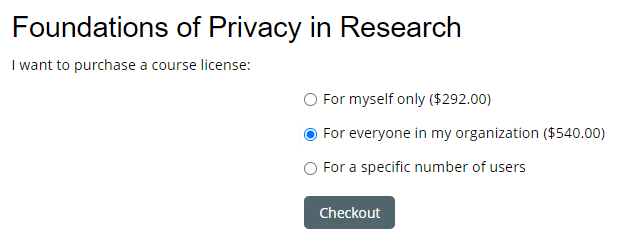
Important Notes
-
Anyone who has access to the link can use it to register. It's therefore important that you only share it with individuals that you trust.
-
The OCI Marketplace provides several tools to help you renew a license, transfer it to another user, or retrieve a lost license key. For more information, use the “Help” feature on the third-party site offering the course or consult the documentation available on My Dual Code.
Related Articles
