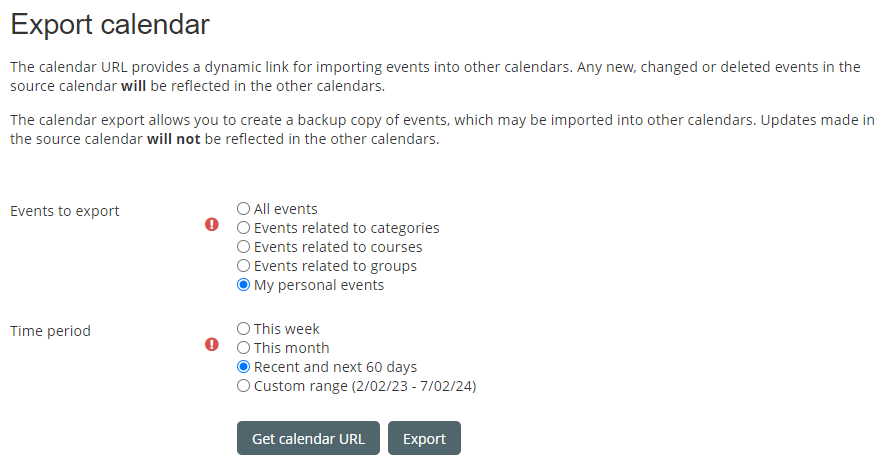The learning environment allows users to export your calendar so it may be imported into another calendar program, such as Microsoft Outlook or Google Calendar. The export process creates an ICS file.
There are two ways to create the ICS file:
-
Creating a URL link that will allow you to continuously update your external calendar (e.g. Microsoft Outlook, Google Calendar or other) with the events that appear in your learning environment calendar, or
-
Creating an ICS file for immediate downloading to a computer so that you can manually upload it to your external calendar
Step-by-step Guide
To export your calendar:
-
Click on your name at the top right of the screen and select "Calendar"
-
Click on the "Import or Export" calendars link
-
Click on "Export calendar"
-
Select the events to export, and the time period
-
Click on either the "Get Calendar URL" or "Export" buttonIf you clicked on "Get Calendar URL", a box will display the URL in question. You can simply click on the "Copy URL" button to copy the URL. You can then paste the URL into your external calendar (e.g. Microsoft Outlook, Google Calendar or other).If you clicked on "Export", your browser should automatically download an ICS file. You can then import that ICS file into your external calendar.