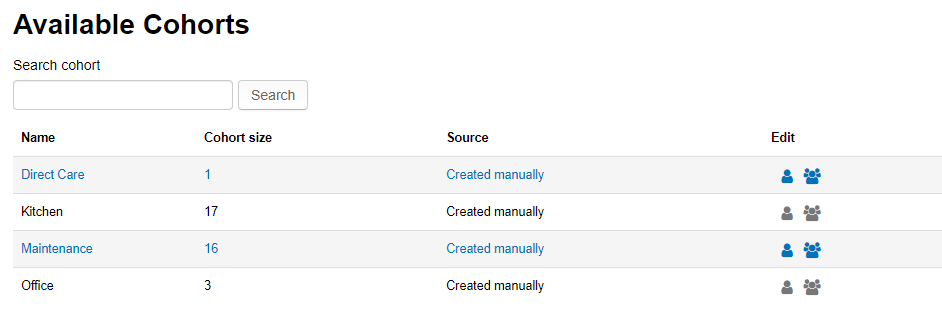With TeamAlign™, the learning environment automatically builds a team hierarchy, allowing supervisors to track the participation and progress of their direct reports — without accessing data from learners outside their scope. Each user is automatically placed into a cohort that represents their team(s), ensuring the right visibility and access. In some cases, supervisors may want to temporarily or permanently assign a staff member to another team. This can be helpful, for example, if someone from Team A is taking on responsibilities typically handled by Team B and needs to complete the required training for that role.
If you manage 2 or more teams and want to assign users to another team:
-
Go to Site Administration > Users > Cohorts
-
Click on the Assign Members icon next to the cohort in question.
-
Select the user(s) you want to assign to the cohort from the list on the right and using the "Add" button, move them to the box on the left.
Note that in step 3, only users that report to you will appear on the right. You can only assign users to a different team if they already report to you. If you do not see the user in question, please contact your administrator.