As a learner, you can apply for a course equivalency if you feel you have already completed a course that meets the objectives of another course your organization has asked you to complete. When you apply for an equivalency, the learning environment will send one of your supervisors an email notification and it is then up to them to accept or reject your application.
Step-by-step Guide
To apply for an equivalency:
-
Go to Navigation > OCI Tools > View equivalenciesNote that if you cannot see this link, it means that there are no supervisors who can approve your request for an equivalency and as such, you cannot apply for one.
-
Click on the "Apply" button
-
In the "Course" field, find and select the course for which you want to apply for an equivalency
-
In the "Send request to" field, find and select a user who is qualified to review and approve your equivalency. An email will automatically be sent to this user.
-
Fill out the rest of the form. If you have received a certificate of completion from another organization to help support your request for an equivalency, upload it to the "Copy of certificate" text area (preferably in a PDF format)
-
Click on the "Apply" button at the bottom of the page
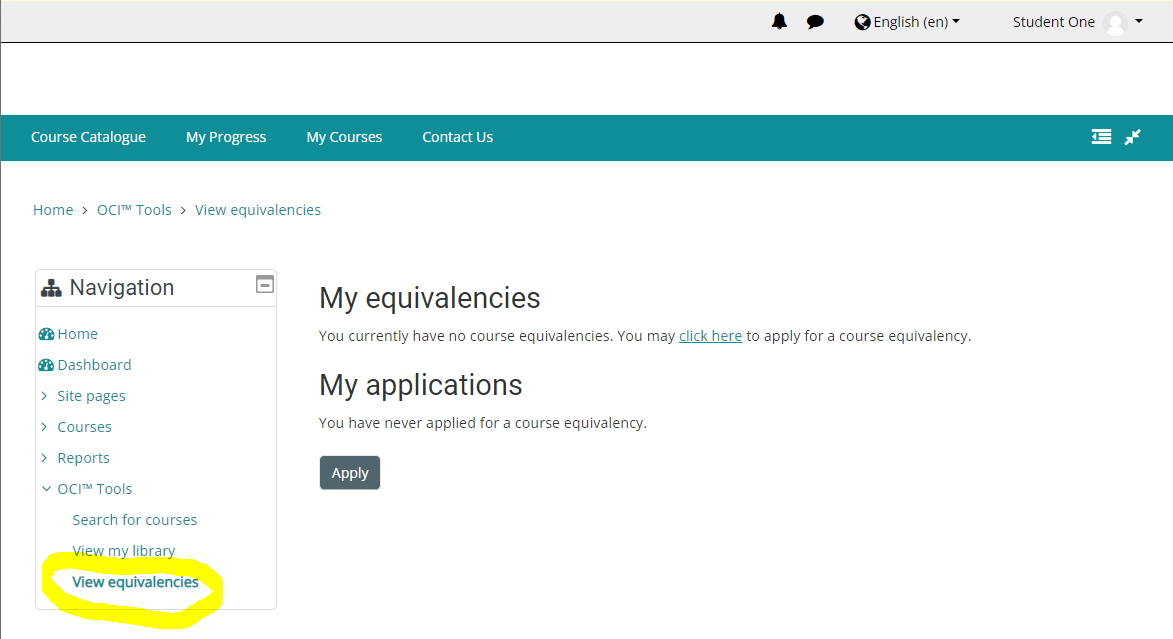
Important Notes
-
If your request is accepted or denied, you will receive an email
-
You can review the status of your request as well as historical requests by going to the same "View equivalencies" link
