There may be times when you want to track learning activities that do not exist in the course. This could be an activity that is completely done offline, or an activity that is being tracked in another course and for some reason, you want the grade to be reflected in the current course. These grade items are referred to in this article as manual grade items.
Before you do this in a course that has already started, it's important to note that when you add a new grade item, the course will recalculate the grades for all users in this course. For example, if the course used to have one (1) activity in it, that activity would have been worth 100% of the course's grade. Now that you're adding a second grade item, the overall grade in the course is based on the grade of two (2) activities. Therefore, the course needs to recalculate everyone's grades based on the weight of each activity. We suggest you experiment on your staging server if you are adding a grade item to a course that already has grades.
Step-by-step Guide
To add a manual grade item in a course:
-
Go to the course in question
-
Go to Course Administration > Gradebook Setup
-
Click on the "Add Grade Item" button (see screenshot below)
-
Fill out the form in questionMost field have a ? symbol next to them to explain what they mean
-
Click on the "Save Changes" button at the bottom of the page
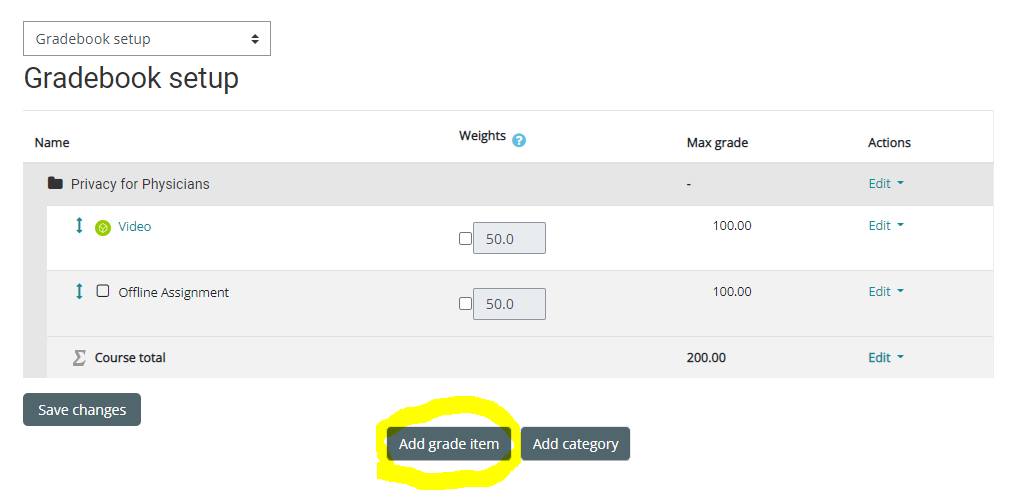
To enter the grade for a manual grade item:
-
Go to the course in question
-
Go to Course Administration > Gradebook Setup
-
Select "Grader report" in the top pulldown menu to view the Grader report
-
Click on the pencil icon next to the manual grade item (see screenshot below)
-
Enter the grade for the learner(s) in question
-
Click on the "Save" button at the bottom of the page
If the learners are able to view the gradebook, they will be able to see the grade you entered.
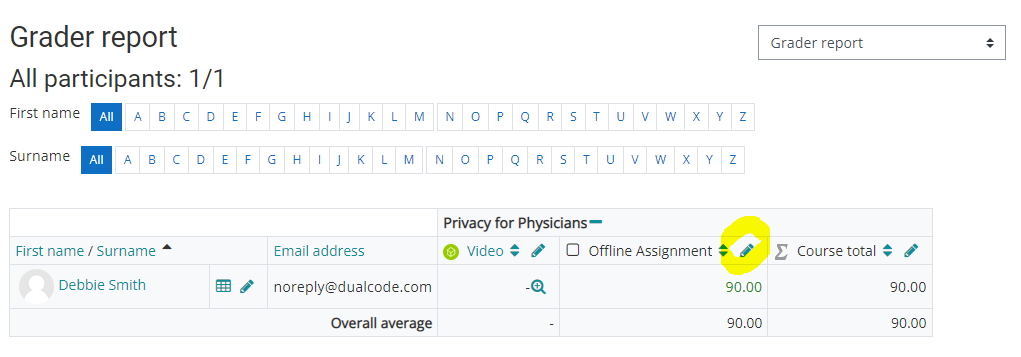
Related Articles
