The learning environment allows you to set valid values for the face-to-face location field, and define new custom fields. Once these fields are created, they will appear in the "Event Details General" section of the face-to-face session (usually just above the "Additional details" text area). These fields can be made visible to end users when they view the session details and incorporated in notification messages (e.g. emails).
Step-by-Step Guide
To modify the valid values for the "Location" field:
-
Go to Site Administration > Courses > Face-to-face session fields
-
Add (or remove) values in the text area next to the "Location" field
-
Click on the "Save Location" button
To add, modify or delete other custom fields:
-
Go to Site Administration > Courses > Face-to-face session fields
-
Click on the "Create a new custom field" hyperlink
-
Fill out the form for the new custom field and click on the "Save changes" button at the bottom of the form
To insert the custom fields in any of the notifications generated by the face-to-face activity:
-
Go to the notification event in question in the face-to-face activity.
-
Enter the name of the field in the following format: [session:venue] where "venue" is the identifier that you gave the field in the "Add custom fields" steps above.
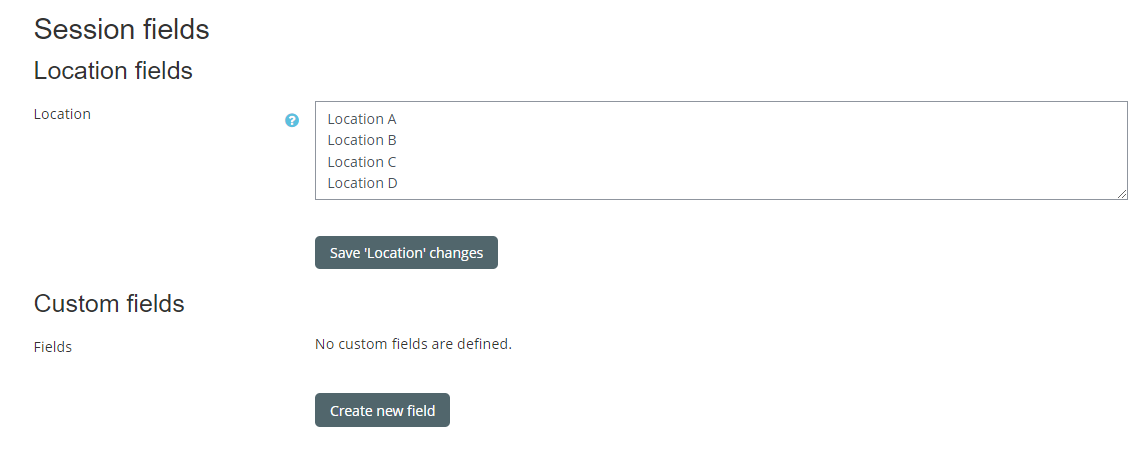
Important Notes
-
If you have multiple custom fields, you can control their order of appearance by clicking on the up and down arrows next to the fields you've added.
Related Articles
