In order for reports to properly function, it's best to represent your organizational structure in the learning environment in the format of a hierarchy / tree. By doing so, a Vice President, Director or Manager could run reports on everyone below them in the organization. An organizational hierarchy is also critical for the Performance Appraisal System (PAS) to work since the PAS needs to assign performance reviews to the employee's supervisor.
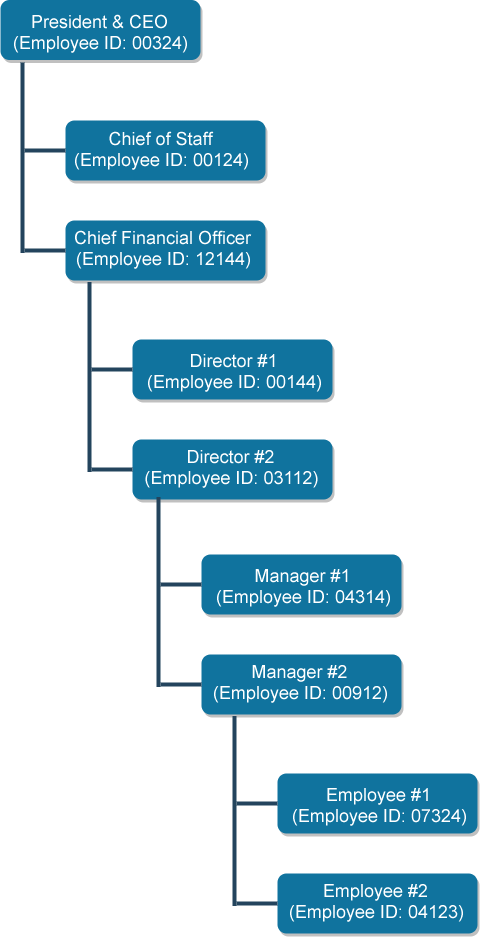
Using the hierarchy above (you can click on it to enlarge it), employees #1 and #2 report to Manager #2. Manager #2 reports to Director #2, who then reports to the Chief Financial Officer. The CFO finally reports to the President & CEO.
Step-by-step guide
To represent this hierarchy when uploading users, you would have a CSV file similar to the one below.
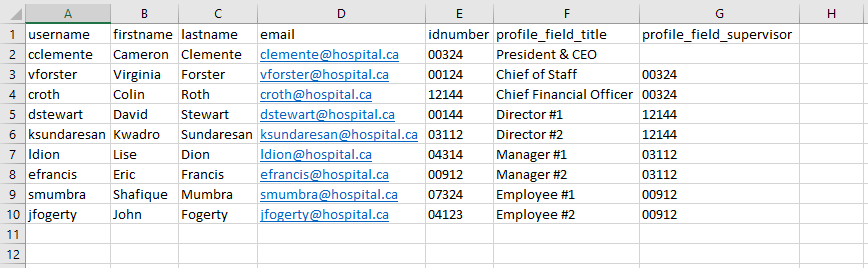
Using the example above:
-
Columns A, B, C and D are mandatory columns in the learning environment. Presumably, you'd have other columns like department, cost center, etc.
-
Column E is the unique identifier for the user in question. In the example above, we used the employee number ("idnumber") because it's guaranteed to be unique, but alternatively, you could use username or email address. You can use any information as long as (a) it's guaranteed to be unique and (b) every user will have one.
-
Column G is the column that represents an individual's direct supervisor (e.g. their "boss"). It must point to the unique identifier column described above. For example, John Fogerty reports to Eric Francis (employee 00912), who in turn reports to Kwadro Sundaresan (employee 03112). Kwadro reports to Colin Roth (employee 12144) who in turn reports to the CEO, Cameron Clemente.
Note that this CSV format allows an organization to build a complete hierarchical representation of their organization. By doing so, the CFO can customize his reports to only show his immediate staff (e.g. Directors #1 and #2) or all users who report to him - directly or indirectly (e.g. Directors #1 and #2, Managers #1 and #2, and Employees #1 and #2). This is further explained in Restricting the Users in my Reports.
Related Articles
