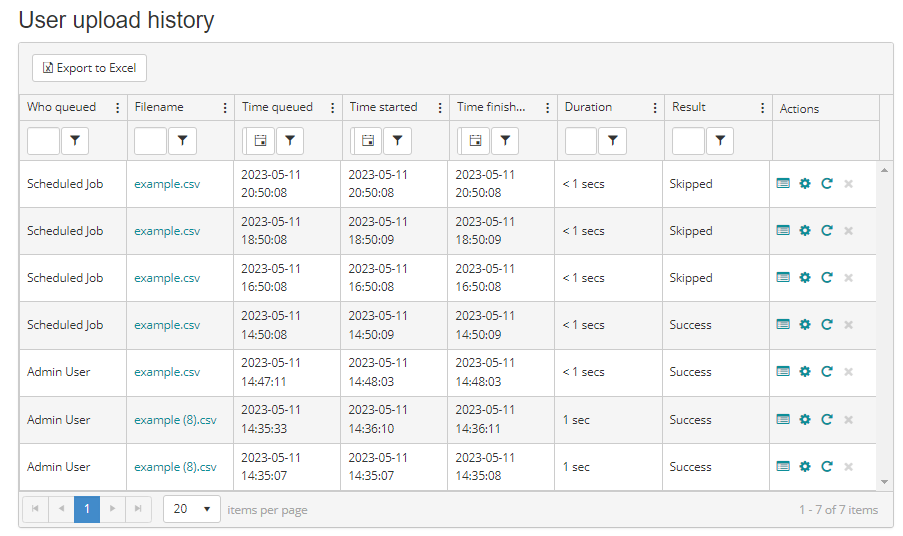You can view the history of any job related to user uploads. This is particularly useful if the job has failed and you need to troubleshoot why.
The history allows you to:
-
See when the job was queued, when it started, when it finished, how long it took (from start to finish)
-
Get the status of the job (e.g. Success, Failure, or Skipped)
-
Download / view the CSV file that was processed by the job
-
View what's changed on a per record basis
-
View the error logs of the job
-
See the settings of the jobs
-
Retry the job. (This can be useful if there was a network failure for example and you want to retry processing the exact same CSV file, using the exact same settings.)
Step-by-step Guide
To view the history of a job:
-
Go to Site Administration > Users > Accounts > User uploads > View history
To view the results of a specific job or what's changed on a per record basis:
-
Go to Site Administration > Users > Accounts > User uploads > View history
-
Click on the "View Results" icon next to the list in question
-
If you want to view what has changed for each user in the report, click on the

Related Articles