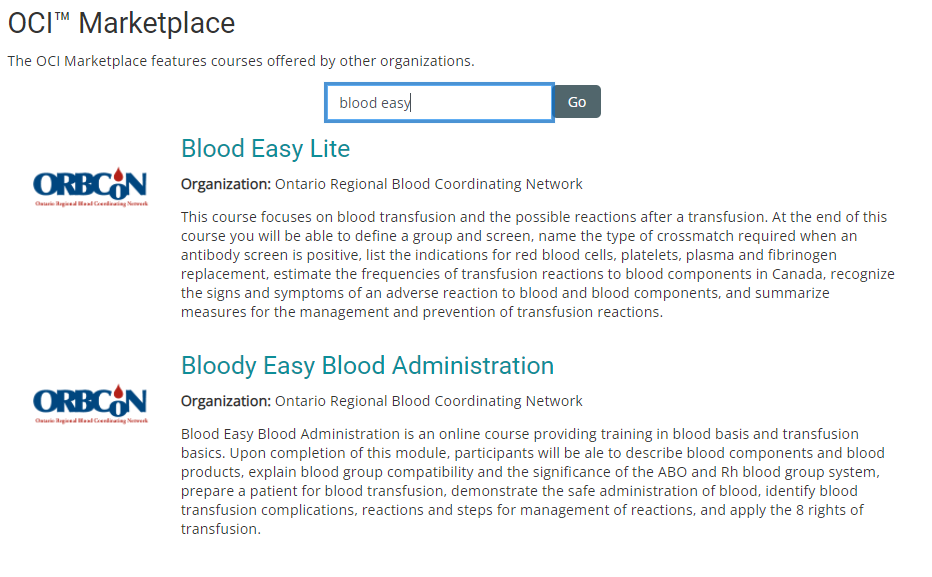Learners may want to enroll in courses not offered by their employer. Thanks to the OCI Marketplace, you can easily find in the learning environment courses offered by healthcare organizations that are part of Dual Code's network and enroll in them. Once you complete these courses, even though they are offered by a 3rd party, a learning record will be available in your Learning History on your employer's learning environment.
Step-by-step Guide
To enroll in OCI (3rd party) courses:
-
Go to OCI Tools > Search for Courses in the Navigation block
-
Enter your search criteria in the "Search" box and click on the "Go" button
-
The search tool searches through the course's title, description, and the name of the organization offering the course.
-
-
Select a course from the results by clicking on its title
-
Follow the course providers instructions to enroll in the course
Some 3rd parties may ask you to provide more information before being able to enroll in their courses. As well, some 3rd parties may offer their courses for free or for a fee. If there is a fee, you can typically purchase the course by using your credit card.
Once you are enrolled, you may complete the course. Once again, when you complete the course, the 3rd party will automatically send a copy of the learning record (if applicable) to your employer's learning environment and you may see a copy in your Learning History report. Note that there may be a 5-10 minute delay for the learning record to be visible in your employer's learning environment after you complete it in the 3rd party's system. In the event that you can't complete the course right away and need to resume it later, you can easily find it in your OCI Library.