The PRS can send both email and web notifications to supervisors to summarize the status of the performance reviews that fall within their scope. These notifications can be sent every Monday, on the first day of the month, or on the first day of the quarter. To disable this notification, an administrator can also set it to “Never”.
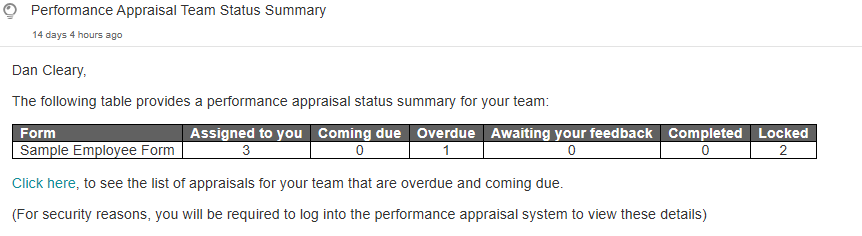
Step-by-step Guide
To configure the frequency of the notifications sent to supervisors:
-
Go to Performance Review System > Settings
-
Under “Summary Notifications for Supervisors” dropdown menu, select the preferred frequency
-
Click on the save button
Important Notes
-
Each row in the report represents a different performance review form. If the organization has different forms (e.g probationnary period, annual review, performance improvement plan), they would be represented as different rows in this summary report.
-
The columns are defined as per the following:
-
The “Assigned to you” column is the sum of all the other columns.
-
The “Coming due” column lists the number of reviews that are currently assigned to employees and are coming due.
-
The “Overdue” column lists the number of reviews that are currently assigned to employees and are coming due. Because they are overdue, the supevisor can assign the review to themselves to provide their own feedback.
-
The “Awaiting your feedback” column lists the number of reviews that are awaiting for feedback from the supervisor (e.g. the recipient of the notification).
-
The “Completed” column lists the number of reviews that are considered complete, but haven’t yet been permanently locked.
-
The “Locked column listst he number of reviews that are currently permanently locked.
-
-
The“click here” link in the footer of the email brings the supervisor to the “Manage Reviews” web page within the PRS. For security and privacy reasons, the supervisor must log in the PRS to access those details.
