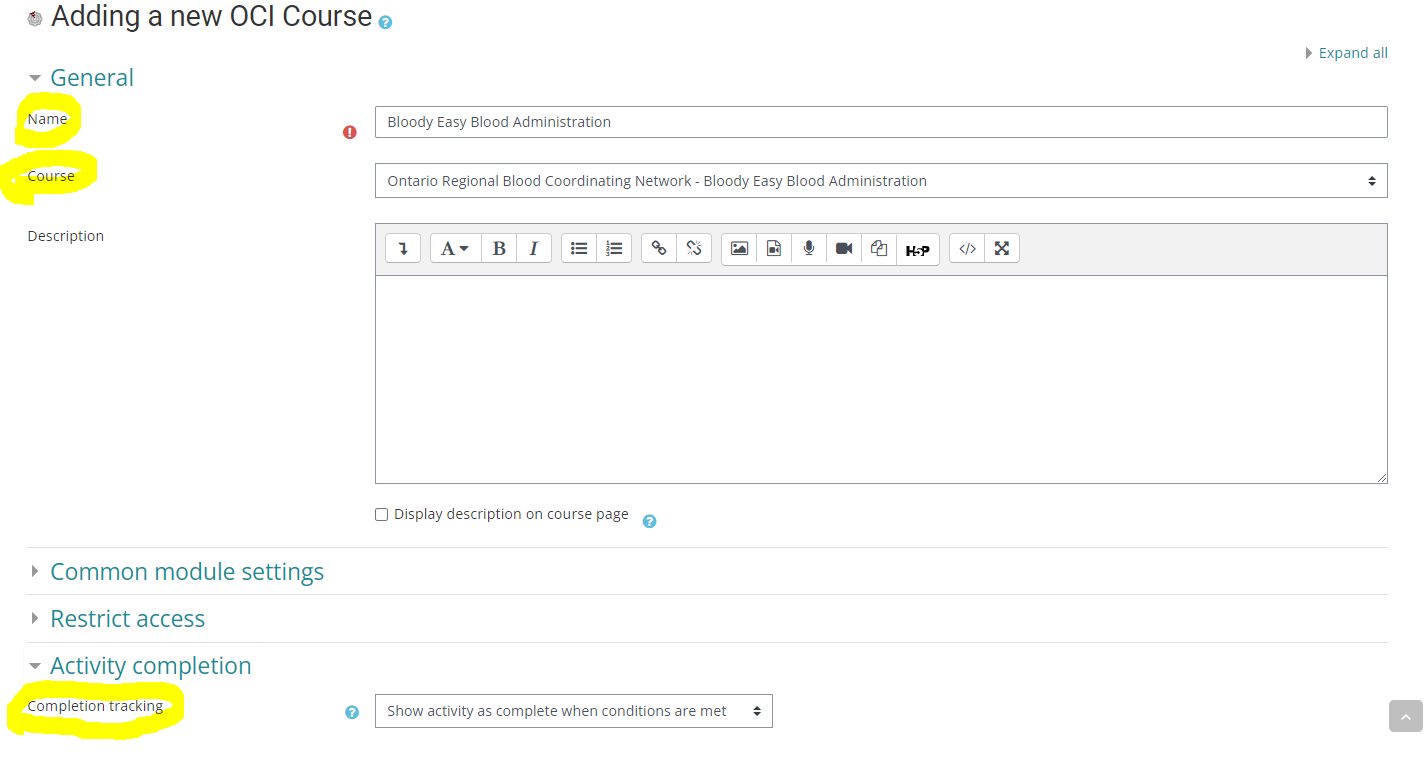If you want your users to take a course that is being offered via the OCI Marketplace (e.g. a course developed by another organization), you can add it as an activity to one of your courses. This is helpful if:
-
You want to reference this course in a program
-
You want to combine the OCI course with other activities or resources
-
You want the OCI course to be found in your regular / local course catalogue
Step-by-step Guide
To add an "OCI Course" activity to one of your own courses:
-
Go to Site Administration > Courses > Add a new course
-
Fill out the web form to specify the settings of the course
-
If this is your first time adding a course, you may want to click on the blue ? icon next to each field to better understand the purpose of each field.
-
-
Click on the "Save and display" button
-
Turn editing on (if it is not turned on already)
-
Click on the "Add an activity or resource" hyperlink
-
Select the "OCI Course" activity
-
Click on the Add button
-
Give your activity a "Name" (generally the same name as the 3rd party's course title)
-
Select the OCI course in the "Course" field
-
If the course requires a license key, you can enter the key in the corresponding field. (If the course does not require a key, you can leave the field empty.)
-
Under Activity Completion > Completion Tracking, select "Show activities as complete when conditions are met"
-
Note that this means that the learner will automatically get a checkmark when he/she meets the completion criteria defined by the 3rd party offering the course
-
-
Click on the save button at the bottom of the page
-
Go to Course Administration > Course Completion
-
Under "Condition: Activity Completion", select the activity you added in steps 7-10 above
-
Click on the Save button at the bottom of the page