System Administrators can move (e.g. change the parent category) categories.
-
In this article, the term "move" means changing the parent category of a category. If you want to sort (change the order in which the categories appear), refer to the
Sorting Categoriesarticle.
-
If you only want to move a single category, we recommend you use the step-by-step guide outlined in the
Modifying Categoriesarticle. This article is better suited for moving categories in bulk.
Step-by-step Guide
To move a category:
-
Go to Site Administration > Courses > Manage Courses and Categories
-
Select the categories you want to move
-
In the "Move selected categories to" section, select the category you want to move the selected categories to
-
Click on the "Move" button
In the screenshot below, the System Administrator is moving the "Clinical Courses" and "Non-clinical Courses" to the "Online" course categories.
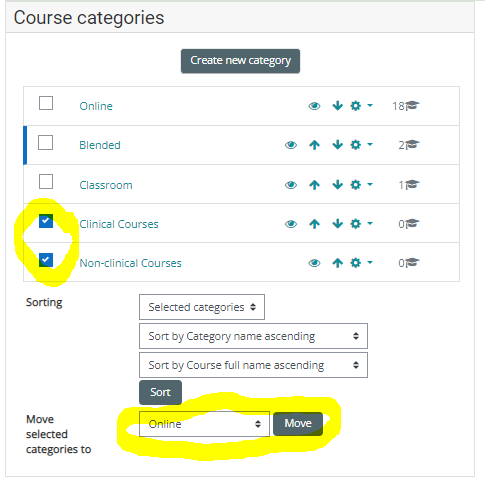
Important Notes
-
If you are assigned the role of Course Creator in the context of a course category (e.g. you are a Course Creator in the "Online" category only), then you must navigate to that category in order to move its sub-categories. There will be limitations regarding where you can move sub-categories based on your permissions.
