If your course contains face-to-face sessions, you generally want to display them to the learners before they enrol in the course. This is to prevent a user from enrolling in a course only to find out after the fact that they cannot attend any of the sessions due to a scheduling conflict.
Step-by-step Guide
To display the available sessions in the course description:
-
Go to the course in question
-
Click on Course Administration > Edit Settings
-
In the course description field, enter {filter_facetoface} (with the curly braces) wherever you would like to display the list of upcoming sessions.
-
Click on the save button at the bottom of the page.
By following the steps above, the learning environment will replace the {filter_facetoface} text string with a table listing all of the upcoming sessions.
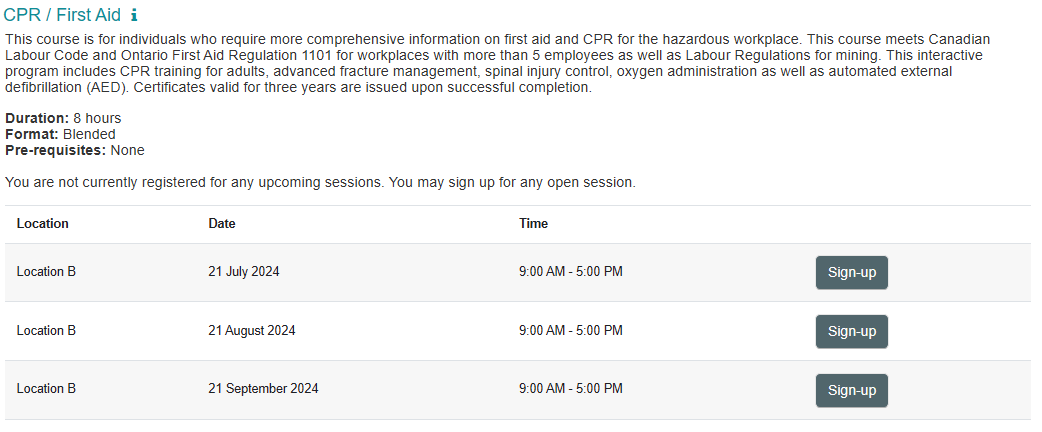
Important Notes
-
The learning environment will automatically hide the sessions if users cannot register for them (e.g. if the class is full, if the registration period has passed, etc.)
-
The “Sign up” button will not appear if you are using the “Self-enrolment (Advanced)” method AND payment is required. This enhancement will become available in a future release.
-
If the "Sign up" button does not appear, please read Displaying the "Sign up" Link in the Course Description
